Turn files into pdf documents automatically with HotFolder
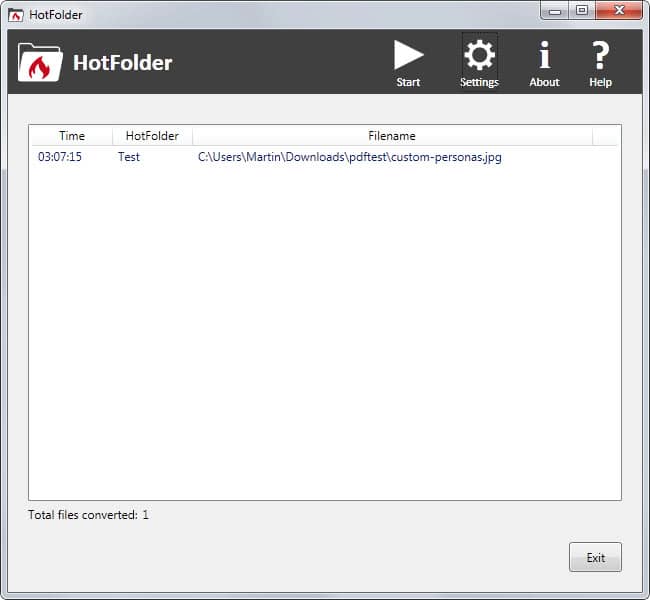
So-called pdf printers can be quite useful. These programs add a virtual printer to the operating system that you can send files to so that they are converted to pdf in the process.
While there are other means to achieve the same, most of them are time consuming and not as easy to work with.
One of the programs that you can use for that is PDF Creator. The free version is quite powerful as it supports different profiles and a variety of settings to customize the conversion process.
The company behind PDF Creator has released HotFolder recently which adds even more automation to the process.
HotFolder monitors one or multiple folders on the system it is running on to initiate a conversion process right away.
Ideally, it is doing so automated in the background with you having to do anything. If you want more control on the other hand, you get that as well.
Please note that HotFolder relies on PDF Creator which you need to install on the system first before installing HotFolder on it.
The HotFolder settings define the directories that you want to monitor on the system. For each directory that you add, you can add a destination folder for the converted source files, an optional folder for files that were not converted, and one PDF Creator printer that is available.
Once you have added at least one folder that you want monitored, you hit start in the main interface to observe all selected folders from that moment on.
Files that are moved into the folder are converted automatically to pdf provided that this is possible. It should be clear that you cannot turn an executable file into a pdf document but image file types and many document types are supported by the application.
Depending on how you have configured the process, you may need to click a couple of times to create the pdf document. It is possible to enable auto-saving and conversion options in PDF Creator to skip those steps if you prefer it this way.
As far as PDF Creator is concerned, there is a lot that you can configure. Besides title and author templates for the PDF, you may also add stamps, define output file name templates and configure actions that you want to run after the creation of the document.
Available actions are versatile and include opening it, adding a cover, printing it, running a script or uploading it to a FTP server.
Options to switch to other file formats such as JPG, PNG or PDF/A PDF/X are supported as well. PDF documents support a variety of additional features that you can enable or change under profile settings as well.
This includes security features such as encryption or what users are allowed to do, digital signature support, and compression and quality settings.
Verdict
HotFolder automates the pdf creation process further. While it is necessary to install two programs for that, it may save you quite some time in the long run if you convert files to pdf regularly.
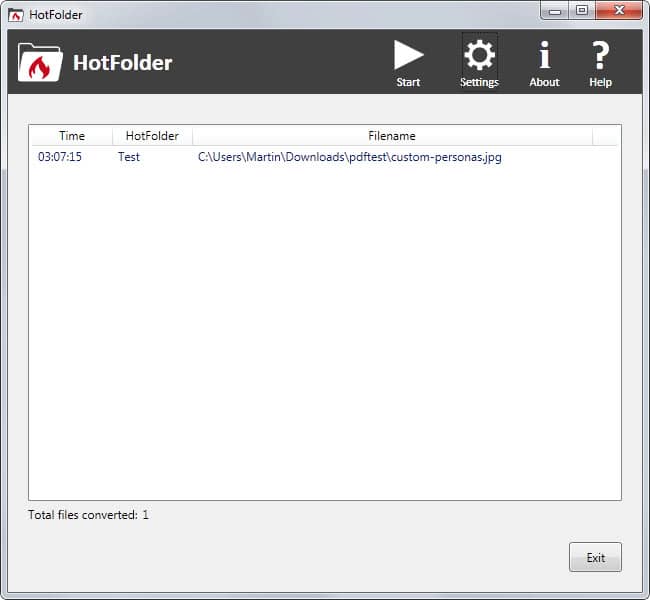



























@Tom Hawack: Firefox has “Make PDF” button in the Print Preview window (Print button in the Hamburger menu).
@Don, a “Make PDF” in the Print Preview window? I don’t know if I”m blind but I have the Print Preview window in front of me and I don’t see any Make PDF button …
Be it PDF Creator which I’ve used in the past or Bullzip PDF Printer now, or any others in the category, I’ve never found a PDF converter that respects “hot-links” (is this the correct term in English?), that is which includes the transcribed links as active. If I use PDF Creator, Bullzip or any other to PDF print a Web page, links are not saved, I mean not accessible. On another hand if I use a dedicated online Web service such as PrintFriendly (I’m sincerely not promoting, a reference only when there may be others which perform the same) then hot-links are preserved. I would really like to find a PDF printer which fulfills this requirement.
The hyperlinks are preserved when you use Google Chrome to create a PDF of a webpage (Menu » Print » Change destination to “Save as PDF”). I’m pretty sure Adobe Acrobat will as well, but that’s quite expensive.
“Hyperlinks”, not “hot-links”, ok, So Google Chrome preserves hyperlinks within a built-in “Save as PDF”? That’s really a good point for the browser. Here with Firefox as we all know, only a built-in traditional “Save as” with no PDF option… Frankly, I’d prefer a Save as PDF rather than this WebRTC/Hello messenger gadget, but that’s another topic.
Thanks for the info, Arthur
I have pdf creator installed, still it tells me I don’t have it…