So you just bought yourself a bigger hard disk and you want to make it as your primary hard disk. Do you spend hours installing everything which includes the operating system, applications, games and others? Instead of going through all the hassle that comes with a new hard disk, why not use a free partition manager instead? It can also resize partition if you want.
EaseUS Partition Master the name of the free partition manager which was awarded five stars by CNET editors. At the moment, there are more than 24 million users out there. The good thing is that you can use it as one scalable solution which includes disk management, partition recovery and cloning purpose. It also supports multiple languages including English, Deutsch, Español, Français, Português, Polski and 日本語.
Let’s go through the process of using the free partition manager to resize partition. After you had downloaded, installed and launched the application, you will see the main screen which has an action panel with a shortcut for common tasks and an overview of all the pending operations. Plus it shows a map of each disk and a list of the partitions on the selected disk. Basically you can see everything there is to see of your current system.
Then there’s the menu bar and a toolbar at the top of the screen. The menu bar offers you the access to all of EaseUS Partition Master Free features. Meanwhile for the toolbar, it gives you quick access to commonly used options. When the pointer is over a toolbar, the status bar shows what the button does. You can also customize the main screen by clicking commands on the View menu.
If you are looking to resize partition, all you need to do is click on the hard disk that you want the free partition manager to perform on, and choose Resize/Move partition. Next you position your mouse on the left partition handle. Drag the handle to the partition size that you want when the mouse pointer changes to a double-headed arrow. Now you will get some free space just after the partition. Position the mouse pointer on the right partition handle. Drag the handle to cover all free space until the handle cannot move anymore or when the mouse pointer changes to a double-headed arrow.
Once you are happy with your selection, you will see it under the Pending operations. You can repeat a couple more times for other drives and once you want to proceed, click on Apply. In just a few minutes, you will have a bigger drive.
EaseUS Partition Master is a reliable free partition manager that can easily be used to resize partition. All it takes are a few simple steps and in just a few minutes, the process is complete.

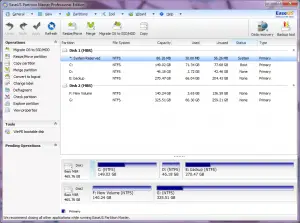
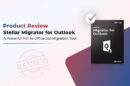
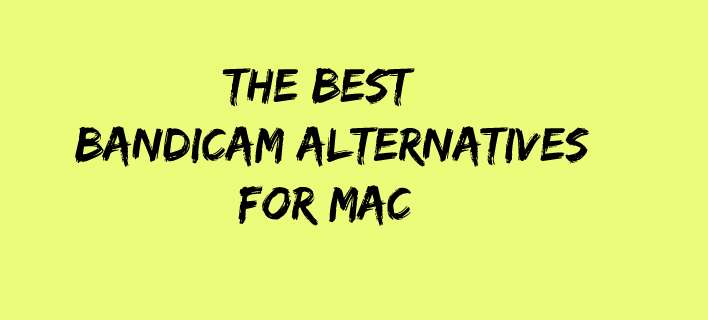

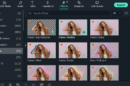
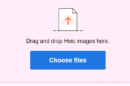

Hi Boss, I have read your article and found that it is very much informative for us. I didn’t know how can a partition manager works on my hard disk.
Thanks a lot for your post.
Hey this is really a very helpfull info for all users who are using a single drive in their PC/Laptop and willing to create more drives inn their system.. Mostly users don’t know how to create partition drives in their system while using their current windows. They can create FATS 32 or NTFS drives according to their requirement. This is a proper guidance for a new user or unaware user who wants to create partition drive in their system..
Thank you for sharing this info..