Snapchat is used by more than 150 million people every day, according to latest estimates. Yet 2016’s big story with this social app is that those users are no longer just teenagers.Snapchat has expanded to older smartphone owners, and evolved well beyond its roots as an app for private sharing of self-deleting photos.
The Guardian’s product and service reviews are independent and are in no way influenced by any advertiser or commercial initiative. We will earn a commission from the retailer if you buy something through an affiliate link. Learn more.
In 2016, it is as much a public social network, not to mention a new form of television, with its own daily menu of news and entertainment.
Snapchat can be intimidating for newcomers, but its initially baffling user interface becomes second nature with a little practice. Here’s how to lose your novice status.
1 Get started and find your way around
Snapchat is a free download from the iPhone and Android app stores, with a registration process that prompts you for your email address, a secure password and your chosen username. Your next job is to find your way around the Snapchat interface, without a “main menu” button in sight. Instead, you swipe your way between the app’s main screens. You’ll start on the camera screen, where you can swipe down to get to your profile; swipe up to access the “Memories” archive of your saved snaps; swipe right to get to your list of recent chats; swipe left to see a list of “Stories” recently updated by people you follow; and swipe left again from that screen to reach the “Discover” news and entertainment section. These six screens are the core of Snapchat, so practise moving between them.

2 Update your profile and add some friends
Before you start snapping, swipe down to your profile screen, which is where you’ll be able to add friends – by username if you know it, or by scanning your phone’s address book to see who’s already on Snapchat. Meanwhile, tapping on the big ghost icon lets you shoot a series of selfies, which will be used as your animated profile pic. Finally, tap on the cog icon at the top of the screen to access Snapchat’s settings menu: two of its most useful options are “Login Verification”, to double-secure your account by only letting you install Snapchat on a new phone with a code texted to you; and “Travel Mode” (found in the “Manage” sub-menu), which reduces Snapchat’s data usage to save on your mobile bill.
3 Take your first snaps
Snapchat’s camera screen is idiot-proof: simply point and tap the big button to shoot. An icon at the top of the screen flips between the rear and front cameras of your device. Another button turns the flash on and off. A quick tap of the main button snaps a photograph, while holding it down for up to 10 seconds records a video. Once taken, the circle icon at the bottom of the screen with a number inside it shows how long your snap will be viewable for once you send it: “3” means three seconds, but you can change it to anything between 1 and 10. But before you press the blue “Send” button, you’ll be wanting to customise your snap…
4 Add text, stickers and filters
Once you’ve taken a snap, new icons appear on the screen. The three at the top let you (in order) add digital stickers; write text to overlay on the photo or video; doodle on top of the image in various colours by tracing your finger on the screen. You can also apply filters by swiping left and right on a snap after you’ve taken it. Some are lighting effects like adding a warm glow or turning everything monochrome, while others overlay the time, temperature and even the speed you were travelling at. Videos can also be sped up, slowed down or reversed. You can also apply two filters at once: hold your thumb on the screen after finding the first, then swipe with another finger to add the second.
5 Play around with Snapchat lenses
One of Snapchat’s most famous features is its lenses: special effects capable of turning you into a dog, an old man or swapping your face with the friend beside you. To try them, switch to the front camera then tap and hold on the screen on your face. A carousel of lenses pops up, which you can swipe between to test them out. Some, like the dog lens and face-swaps, are available every day. Others rotate in and out, including some from advertisers. Once you’ve decided on a lens, you can take a photo or video as usual. Once you’re at home with text, stickers, filters and lenses, you’re ready to start sharing.
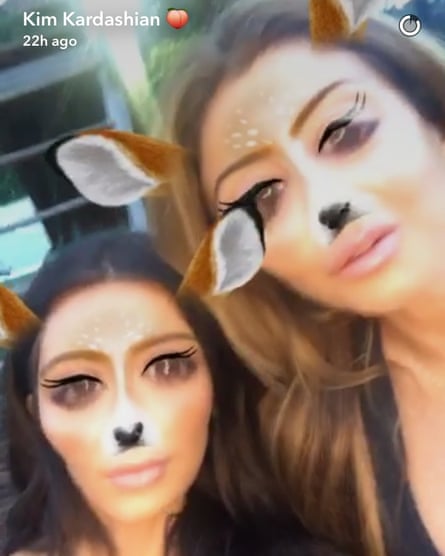
6 Share your snaps with the world
There are two ways to share a snap in Snapchat. The first is to send it to one or more friends using the blue “Send” button when it’s ready, then choosing them from your contacts list. The second is a more recent feature called “Stories”, which is a collection of snaps that you’ve taken in the past 24 hours and chosen to share publicly. Friends (or anyone on Snapchat, if you change your settings) can watch your story in that section of the app. To add snaps to your story, tap the button that looks like a square with a plus sign embedded in it. You can see your story from the screen accessed by swiping left on the camera screen, and that’s also where you’ll find the stories of friends and celebrities that you follow.
7 Get to grips with your Memories
Snapchat’s snaps were originally self-deleting, while those added to stories were accessible for 24 hours. There was also an option to download snaps to your phone’s camera roll before sharing them too, but recently Snapchat launched its own archive feature called “Memories”. Once it’s turned on, you can save by tapping the downwards-arrow icon after taking a snap. Memories offers an archive of your saved snaps (which you can share again if you want) as well as being the way you can find photos in your camera roll taken in other apps and use them within Snapchat with all its usual editing tools.
8 Keep up with Discover videos
Swiping left twice from the main camera screen gets you to Snapchat’s Discover feature, which is where you’ll find articles and videos from media partners – from BuzzFeed, Vice and Mashable to MTV, Sky Sports, Cosmopolitan and National Geographic. Tapping on a publication’s button shows you their latest story or video, which you can read or watch by swiping up, or move on to the next one by swiping left. There’s an emphasis on short, snackable content, running the gamut from lightweight listicles to serious news.
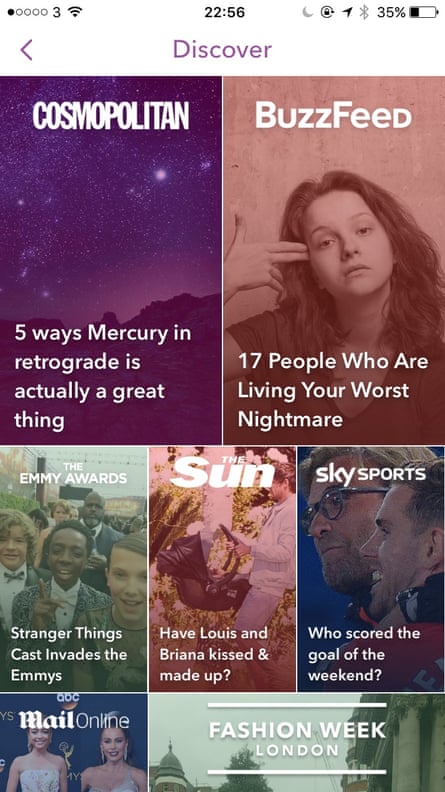
9 Snapchat is for texting and talking too
Swiping right from the main camera takes you to your “Chats” screen, where you’ll find snaps sent to you by friends. However, this is also where Snapchat crosses over with apps such as WhatsApp or Skype, because you can swipe right on any name to open a window for chatting by text, or with a voice or video call over Wi-Fi. Snapchat is a decent communications app beyond its photo and video-sharing features. The lack of group chats can be frustrating though: you can send a single snap to multiple friends at once, but you can’t all discuss it in the same thread.
10 Go deeper with features and Easter eggs
Now you’ve mastered the basics, try learning the meanings of the emojis that appear next to your friends’ names; build up a “snapstreak” with a friend by exchanging snaps on a run of consecutive days; find your virtual trophy case that logs your in-app achievements. Meanwhile, if you want to accompany your video snaps with music, start a track playing in a separate music app such as Spotify, then switch back to Snapchat to record your clip, which will automatically make the song its soundtrack.
11 | Understand your Snapchat score
Snapchat may not be a game, but you do get a score for it. Next to your name on your profile is a number, which is your “Snapchat score”. The app describes it as “a special equation combining the number of snaps you’ve sent and received, stories you’ve posted, and other factors”, with those other factors sparking plenty of online theories about how to game the algorithm and inflate your score. Essentially you get a point for every snap you share and receive, with some mysterious extras occasionally bumping up your score. While younger Snapchat users may feel a social pressure to have as high a score as possible, for older users it’s an easy metric to ignore.
12 | Get inspiration for your snaps
This guide will have you up and running with Snapchat, but making your snaps interesting? That’s up to you. Two last pieces of advice on that front. First, find some interesting profiles to follow: a quick online search will reveal plenty of lists of creative Snapchatters (yes, and Kardashians too). Second, don’t assume that your snaps need to be an endless succession of filtered, lens-applied selfies. Some of the best Snapchat moments – this also applies to Instagram, by the way – come from getting out and about in the real world and finding interesting places and people. Getting your nose out of your touchscreen device will improve the snaps that you create with it.
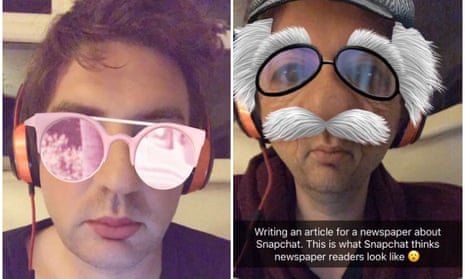
Comments (…)
Sign in or create your Guardian account to join the discussion