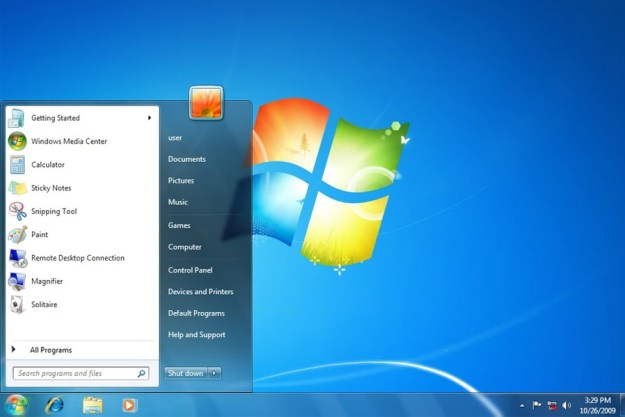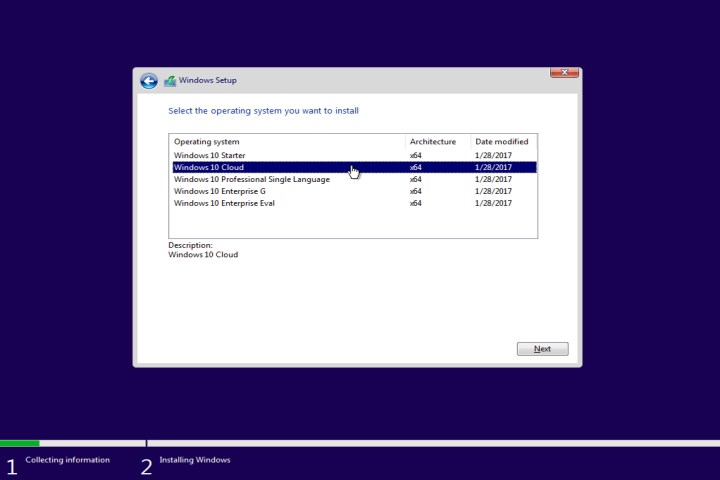
For starters, this specific leaked build will install Windows 10 Starter, Windows 10 Cloud, Windows 10 Professional Single Language, Windows 10 Enterprise G, or Windows 10 Enterprise Eval. We obviously chose the Windows 10 Cloud option, which installed Build 15025.rs_prerelease.170127-1750. The build number located at the bottom-right corner of the screen listed the platform as Windows 10 Pro Insider Preview.
The big stink regarding recent reports about Windows 10 Cloud is that it locks users to the Windows Store. That means users supposedly can’t install traditional (Win32) desktop programs like they would on a typical Windows 10 desktop or laptop. The reason for this “lock down” is to protect customers and devices from potentially harmful programs.

“The app you’re trying to run isn’t designed for this version of Windows,” a warning popup states when trying to install a desktop program on Windows 10 Cloud. “This version of Windows was made to help protect you and your device by exclusively running Windows Store apps.”
Not as restrictive as it seems?
Indeed, when we tried to install Steam on the Windows 10 Cloud virtual machine, that’s the error we received. But before everyone starts gathering in front of Microsoft’s front door with pitchforks and torches, there’s a little detail previous reports neglected to mention: Windows 10 Cloud is not locked to the Windows Store.
Here’s why. The Settings app in this build of Windows 10 is a little different than what we see on current Anniversary Update machines. It now includes new “Apps” and “Games” subcategories, the former of which contains settings that were originally listed in the “System” subcategory: Apps and features, Default apps, Offline maps, and Apps for websites.
Thus, when users go into Settings > Apps > Apps & features, the first setting they will see defines where users can purchase apps. There are two settings: Allow apps from the Store only, and Allow apps from anywhere. Did you catch that? Windows 10 Cloud will allow users to install apps from outside the Windows Store.

In this specific build, the option to install apps from outside the Windows Store wouldn’t “stick,” meaning no matter how many times we selected this option, Windows 10 Cloud kept us locked to the Windows Store. This may only be a temporary thing as Microsoft works to implement non-Windows Store support into Windows 10 Cloud.
Another previous report suggested that Windows Store apps that were converted from desktop programs wouldn’t run on Windows 10 Cloud due to their “Win32” desktop-based roots. That’s not entirely accurate, although running converted apps could be problematic for now.

For example, EdgeTile is an app offered in the Windows Store that was converted using Microsoft’s Desktop App Converter tool. The app was downloaded and installed, but Windows 10 threw up the rejection window when trying to run it. However, the app ran nonetheless, so it’s quite possible that Win32 programs, whether in desktop mode or app mode, will cause Windows 10 Cloud to activate the warning.
Ultimately, it’s clear there’s still some question as to how exactly Microsoft is going to treat applications outside of the Store. The rumored lock to the Store makes a certain amount of business sense, but could also cause a lot of ill-will and confusion. The leaked build suggests that Windows 10 Cloud will operate not all that differently from MacOS. It already warns users against apps from “unidentified” developers, but users can bypass that and install what they want.
This looks familiar
Outside the whole app lockdown issue, this build of Windows 10 doesn’t look all that different than Anniversary Update machines. The context menu is still present when right-clicking on the Start Button — a bit strange, given this version of Windows 10 aims to be “lightweight.” In fact, we had a hard time finding any significant missing pieces.

The only change we saw with the context menu is that the Control Panel link was replaced with the Settings app, the Command Prompt was renamed to Windows PowerShell, and the Programs and Features link was replaced by an Apps and Features link taking users to the Settings app.

Again, the Settings app is slightly different, with two new categories. As promised, Microsoft has added the “Gaming” section for tweaking the settings for the Game Bar, Game DVR, Broadcasting, and Game Mode. This latter option is switched off by default, and according to Microsoft, this feature “ensures you play your games with the best possible experience.” This is not a Windows 10 Cloud exclusive feature, but rather an upcoming addition for all versions of Windows.
As for the new Apps subcategory in the Settings app, here is what users will find:
| Apps & features | Default apps | Offline maps | Apps for websites |
| Choose the app source | Set app defaults | Download maps | Associate specific apps with websites |
| Uninstall or move an app | Contact support | Offline map storage location | Contact support |
| Contact support | Provide feedback | Switch metered connection on or off | Provide feedback |
| Access the Programs and Features panel | Automatic map updates | ||
| Provide feedback | Contact support | ||
| Provide feedback |
Additionally, the “System” subcategory includes a Shared Experiences section. The description states that users can “open apps on other devices, send messages between them, and invite others to use apps with me.” Users can also access the Control Panel by going through Cortana, or through the Programs and Features link inside the Settings app.

One other small feature we noticed was that File Explorer was removed from the Start Menu side bar. This may simply be a Creators Update thing, and eliminates an unnecessary shortcut given that Windows 10 already supplies one on the Task Bar.
Minor changes make sense
The bottom line here is that, based on this specific build, Windows 10 Cloud doesn’t look much different than Windows 10 Pro. That doesn’t mean it won’t change, of course. This is a leaked build, so there’s all manner of possible complications. Perhaps this is what Windows 10 Cloud will look like — or perhaps Microsoft will remove features later in development.
Having said that, we speculate the final version of Windows 10 Cloud won’t look all that different. Why? Developing an OS takes a lot of work, and Microsoft doesn’t make a lot of money from Windows 10 on consumer devices. We don’t think it’d make sense for the company to develop a substantially different version for low-cost systems. A slight re-arranging of what’s already in Windows 10 makes more sense, and that’s exactly what we see in this leaked copy of Windows 10 Cloud.
Ultimately, Windows 10 Cloud may be similar to Microsoft’s former Windows 8 with Bing program, which was a full version of Windows 8 that has Bing set as the default search engine. It was free for OEMs to install on their devices, and users could simply change the default setting if they wanted to use Google or Yahoo.
Still, the Win32 error popup is curious, and something we will have to watch over the coming months. Windows 10 Cloud is expected to arrive later this year, and will probably make an appearance during the company’s BUILD conference in May.
Editors' Recommendations
- Microsoft is backpedaling on future Windows 10 updates
- Scores of people are downgrading back to Windows 10
- Windows 11 might nag you about AI requirements soon
- Microsoft plans to charge for Windows 10 updates in the future
- If you have an AMD GPU, stay away from the latest Windows Update