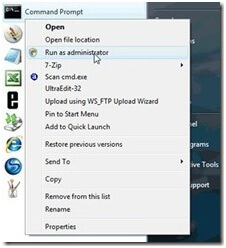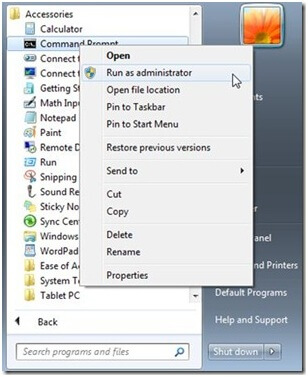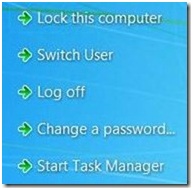It is troublesome to many people to grasp even the most basic concepts of using Windows. When we know that Windows doesn’t come with a user manual and it is assumed that its users do have some pre-knowledge about this operative system, this situation is quite understandable. We will cover 10 essential areas that every Windows user should be familiar with.
1. To run program as Administrator
In some instances, you will need to run programs as Administrator in order to access them. Accessing some program as an administrator means that you are using higher privileges to manipulate that program, if they are required.
Running program as an administrator is fairly easy. All you need to do is to right-click on the program’s name and choose the option ‘Run as Administrator’ from the menu. This will launch the selected program in administrator mode, which will allow you to perform some advanced functions you otherwise couldn’t.
2. To open an Elevated Command Prompt
As a Windows user you may encounter some situations where you will need to run an elevated command prompt. Here you can use what you learnt from the previous step about running programs as administrator.
Click on the Windows Start Menu and type ‘command prompt’ into a Search bar. When the command prompt listing appears in search results, right-click on it and choose the option ‘Run as Administrator’.
3. To use ‘Print Screen’ option (Screen Capture)
Capturing a screenshot of whatever is currently shown on your monitor is easily done by pressing ‘PrtSc’ button on your keyboard. Depending on the keyboard type, it may also say ‘Print Screen’ or PrtScn’.
If you want to take a screenshot of an active window only, simultaneously click on Alt+Print Screen buttons on your keyboard.
From that point you only need to open your favorite image processing application and paste the screenshot there.
4. To Change the Account Password of your Windows
If you ever need to change the account password of your Windows, you can easily do it by typing: ‘change password’ into the Windows’ Start Menu Search bar. From the list of results, choose the option: Change your Windows Password, which will open a new window ‘Make changes to your user account’. From there, select the option ‘Change your password’.
Alternatively, you can simultaneously press the following combination of keys on your keyboard: CTRL+ALT+DEL . From the resulting menu, select the option: ‘Change a password’
5. To install new fonts
It is very simple to install new fonts in Windows. When you download some font that you would like to have on your Windows machine, right-click on the font file and select the option ‘Install’.
This method also works on multiple font files. To install multiple fonts, select them all, right-click on the selection and choose the option ‘Install’ from the menu.
to be continued

 English
English