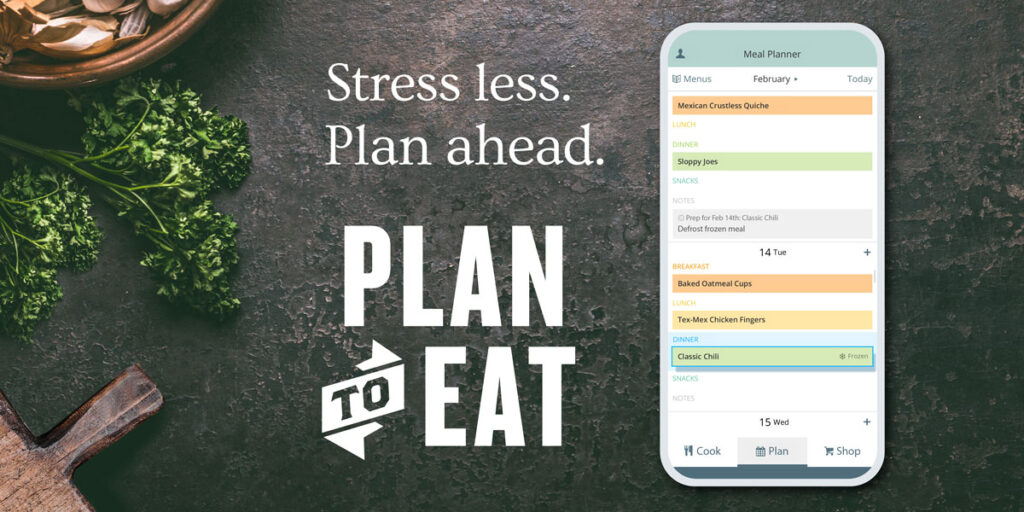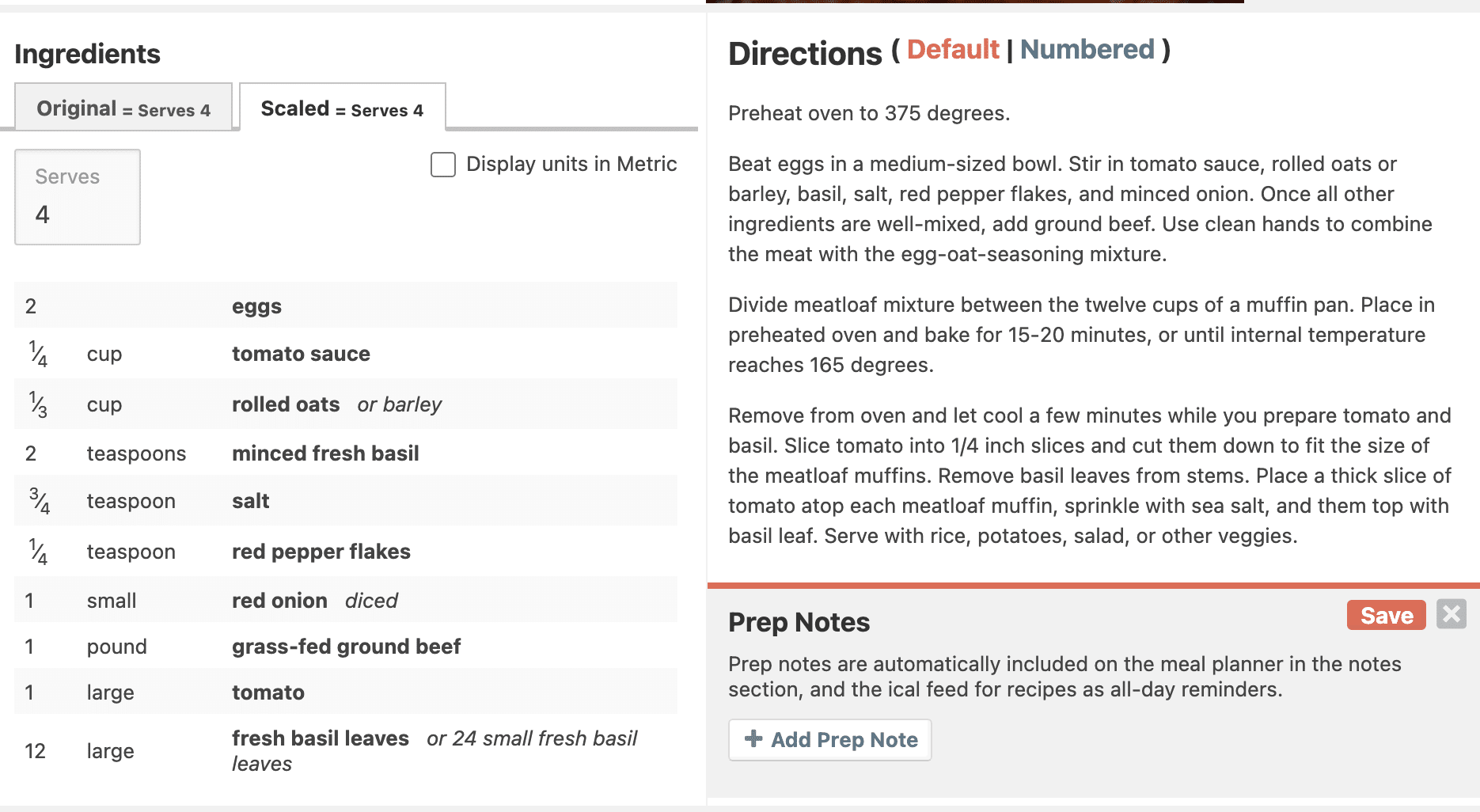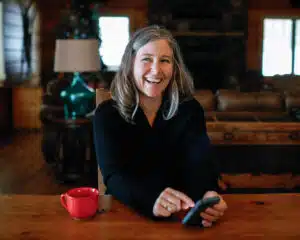As you head into the kitchen you realize that you forgot to take the chicken out of the freezer last night, which means that you don’t have the main ingredient thawed for tonight’s dinner, which means that you have no idea what you are going to serve. You bring your hands to your head in frustration crying “Ugh! If I’d only remembered!”
Well, forget no more! Plan to Eat introduces Prep Notes, which is a handy little tool to remind us of the ingredients needing our attention for future meals. Here is how it works:
When editing the details of your recipes there is a section titled Prep Notes.
Prep notes allow you to add preparation notes to a recipe that can occur between the day of making the recipe up to 31 days before making the recipe.
Press the Save Recipe button after entering your Prep Notes and they will be added to the recipe, listed in the order in which they occur.
When this recipe is placed on the Planner the Prep Notes will appear in the notes section on their corresponding days. The instruction that you input for that note will appear in bold, while the corresponding recipe date and title will appear below that.
If this recipe is moved from one day to another, the corresponding notes will move with it.
If this recipe is removed from the Planner, the corresponding notes will also be removed.
Prep notes can be added to a recipe directly on your Planner.
You can click in the Notes section directly on the Planner to add a note.
Below the note is a check box that reads “Make this a prep note for a recipe currently on your planner.” Check that box and press the “Add Note” button.
The Planner will change to white with a note at the top that reads “Click on a recipe to associate the prep note with”.
Select the corresponding recipe and the Planner will return to normal with the Prep Note applied to the recipe.
When this recipe is planned again, or if it is moved, the Prep Note will be attached to it.
Prep Notes added to a recipe will also show up in your subscribed calendar feeds.
You can view your recipes, ingredients, and notes in your favorite calendar software that supports iCalendar format.
Select the Meal Planner Options button, which is the one that looks like a gear. About half way down in the options are three links. These links are feeds that can be inserted into the calendar software.
Copy the link that follows the “Recipes” heading. Next, open your calendar software and create a new calendar subscription by pasting the link copied from Plan to Eat. Press the Subscribe button and you will see your recipes appear as events on your calendar. Any Prep Note will appear as an all day event on their specified date so you don’t forget about them.