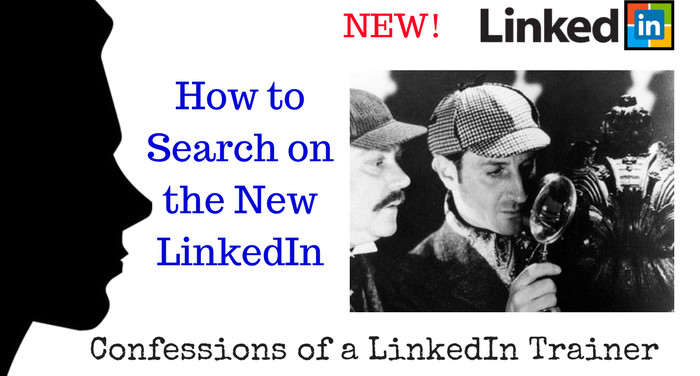
The New Way to Search on New LinkedIn
(... and a small, non-threatening intro to Boolean Search Operators and Field Commands)
When there's something inside and you want it, do you let a locked front door deter you - or do you get creative?
A good emcee will rhyme a lot of different ways. Don't limit yourself.
- Ice T
The New LinkedIn has rolled out to more than 95% of users as of this date, and as you know, no Microsoft product has ever rolled out smoothly. It rolled out herky-jerky, in fits and starts; while one hand took things away, sometimes the other hand added something back in only to jerk it away again as if it were just a tease.
As the dust still settles, many users who do not have at least a $80/mo. Sales Navigator membership are finding that they no longer have the ability to mine and search their first degree connections' contacts like they did. However, thanks to a wonderful trainer by the name of Teddy Burriss, he was able to simplify the approach so that even the newest of users could easily navigate the waters. It's part of my New LinkedIn presentation, but his approach is SO simple I felt compelled to share.
First of all, let me introduce you to Teddy:
Go to your connection. His or her connections can now be found on the RIGHT. (If s/he chooses not to share connections, you will only be able to access a list of the SHARED connections under the profile photo.)
You used to be able to do an advanced search from there - but no longer:
Without that search bar, how do you search connections? Go to the UPPER LEFT CORNER and click on the MAGNIFYING GLASS in the SEARCH bar.
This is the full search function of the New LinkedIn:
"Instead of with your connections and working OUT to find someone to connect to, you need to start with your GOAL and work BACKWARDS to that person who can introduce you to that person and introduce you to that company."
If you've never used Boolean search, LinkedIn supports some very basic search operators, though there are rumors more will be returning due to demand. Here are LinkedIn's supported Boolean operators as of the date of this writing:
A handy 5 minute video where Teddy shows a search from beginning to end. I've covered the first half above, but it's a really nice short and to the point demo. He explains a little bit about complex (Boolean) search strings in the video below:
Now let's talk about LinkedIn's new FIELD COMMANDS. They will let you search for particular keywords in specific areas of people's profiles, including current job title keywords. Using the right field commands increases the efficiency, accuracy and relevance of searches. Combined with Boolean operators, it makes for a fairly efficient search. Those commands are:
- company:
- title:
- school: Note: Can be wonky outside of school name
- lastname: (used rarely)
- firstname: (used more rarely still)
Field commands are always in lowercase, are immediately followed with a COLON and your field command follows without a space in between.
Special note: The NOT or minus operator needs to be PRECEDED by an open parens and the string needs to be followed by a closing parens - so you will have two closing parens in a row (bolded below for emphasis only). The search below is to find a non-senior recruiter and excludes some companies from the search.
(-(title:manager OR title:senior) ) (title:recruiter) (-(company:hyland OR company:"search masters" OR company:"search path") )
The best place to construct and store your search strings for Windows users is a built-in program called Notepad. For Mac users, use Text Edit - not "Notes". A good demo and explanation dated March 1, 2017 is posted on here on YouTube by Ireland's Social Talents.
While many may be missing the advanced search filters, I'm hoping that these simple options help you find what you need.
______________________________________________________________________
Susie Sharp digs doing operations and procurement for small tech companies but has had a hobby training executives, job seekers and graduating students in LinkedIn for about 10 years. She is making the rounds with a current presentation on The New LinkedIn - The Ultimate Guide (Someone Moved My Cheese!) that she's presenting locally to groups, remotely to individuals, companies and organizations.






Medical Device REGIONAL SALES LEADER- Excited to significantly contribute to a company's growth & success by exceeding goals through strategic sales team leadership, coaching & analytical business acumen.
7ySusie, Thank you for the clear direction on making the new LI more useful. Much appreciated.
C-Level Director VP Exec Job Search Coach 〰️ Resumes, Job Search Marketing Plans, LinkedIn for Job Seekers, Interview Coach
7yThank you so much, Susie! The new user interface is NOT a better experience but this explanation really helps.
Math Teacher at Lorain City Schools
7yThanks, Susie.
Career Growth & Branding Coach | Linkedin Co-Pilot Trained 3000+ I help You Build a 6-figure Brand with my LinkedIn Co-Pilot Strategy -Book 121 | Attract Clients + 50-118%+💰Revenue Hike 👉🔔 Hit the bell👇Recruiter Tips
7yThank you Susie. These tips are useful and great but the heart wants what it wants. Miss the user friendly interface alot. Btw Susie Sharp ✔ I have added your self-help link for user's on LinkedIn's new interface in one of my articles. It would be great to follow you on twitter and beBee too. Stay awesome :)