 I find that the older I get, the more cluttered my mind becomes. You don’t have to be 40+ to be cluttered and disorganized in today’s fast-paced world, but until recently it seemed like my brain was becoming more scattered with each passing year. My desks at work and home looked like I was farming Post-it® notes, with notes everywhere filled with ideas, reminders, and lists. I would have bills and receipts in a stack, waiting to be filed. My filing cabinet looked like something out of a horror flick. Needless to say, my wife was less than thrilled with what this did to her well-planned decor. How to tame this mess? Evernote to the rescue. Read on for more on how Evernote can help you “unclutter” your mind and your life.
I find that the older I get, the more cluttered my mind becomes. You don’t have to be 40+ to be cluttered and disorganized in today’s fast-paced world, but until recently it seemed like my brain was becoming more scattered with each passing year. My desks at work and home looked like I was farming Post-it® notes, with notes everywhere filled with ideas, reminders, and lists. I would have bills and receipts in a stack, waiting to be filed. My filing cabinet looked like something out of a horror flick. Needless to say, my wife was less than thrilled with what this did to her well-planned decor. How to tame this mess? Evernote to the rescue. Read on for more on how Evernote can help you “unclutter” your mind and your life.
For a comprehensive look at how to use Evernote to be productive and stay organized, check out Dan Gold’s Ebook, Evernote, the Unofficial guide to capturing everything and getting things done. The second edition is out, costing $5.00. If you follow the link to make your purchase, 40Tech gets a small cut. You can also check out our review of the book, which was written before we became an affiliate.
On its simplest level, Evernote is a note-taking tool. But is more than that. It can capture all sorts of information, including text entry, web clippings, and photographs, and keep that information synchronized across a myriad of devices, including PC, Mac, iPhone, Blackberry, and the Web. Content can be tagged and also filed into folders that you set up. The best way to explain what it does is by listing some examples of how I use it. Here then are ten ways a 40-something guy uses Evernote to unclutter his mind and organize his life:
1. Tidy up your Post-it notes
When I’m not sitting right in front of my computer, I like to jot down ideas or reminders as they pop into my brain. As noted above, that can quickly lead to a mess. It wouldn’t be uncommon for me to come home with a couple of notes stuffed in my pocket, for ideas I had thought of during the day for home projects. That behavior is a thing of the past. With Evernote on my iPhone, I snap a photo of those notes, and throw away the original. That photo then gets synced across my devices, and Evernote’s optical character recognition ability does a decent job at making the note searchable.
2. Remember that wine
My wife and I were on vacation recently, and we enjoyed a bottle of wine brought by a family member. We wanted to remember it for later, so I snapped a photograph of it from within Evernote. That photo now sits in Evernote, tagged and easily searchable for future reference. Really, this example is not just limited to wine. Any time you want to remember what you have seen, use Evernote. It could be an item in a store, a street sign, or a business card. Evernote makes later recollection a breeze.
3. Eliminate your filing cabinet (or at least seriously reduce it)
As previously mentioned, I had trouble with paper overload when it came to my bills and receipts. Paying bills is never fun, but I now have a system in place with which I am happy. When I get home from work and go through the mail, I take my bills over to the scanner, and scan them to a folder on my computer that is automatically loaded into Evernote. In Evernote, the bills go into a folder I designated as “Inbox.” From there, I typically tag them and move them into a “Bills to Pay” folder. Once paid, I move them into a “Bills Paid” folder. Oh, I forgot to mention the most important part – once the bills are in Evernote, I shred the originals, unless I need them for tax purposes. My filing cabinets thank me.
4. Consolidate your to-do lists
Similar to tidying up my post-it notes, I now have a very rudimentary to-do list system in Evernote. I have a “Do Now” list, a “Do Next” list, and a “Do Someday” list. I’ve marked these as Favorites in the Evernote iPhone app, so I can easily access and edit them when on the go. Evernote also gives you a secret email address to which you can email notes. I often will email reminders to myself in Evernote, and add them to one of the to-do lists the next time I’m at a computer.
5. Keep a packing list
I use Evernote to keep a master packing list, in which I list all items I might want to pack for a normal trip, and a ski trip packing list, which (surprise) lists items I pack for ski trips. When the time comes to pack, I print out the list I need, and mark off the items as I pack them. My wife laughs at me when I do this, but I’m not the one who has forgotten to pack socks and underwear.
6. Always have your prescriptions handy
I always forget to refill my prescriptions until I’m sitting somewhere without access to them. No more. Now, I snap a photo of the bottle with the Evernote iPhone app, and always have access to it.
7. Archive your account and CD keys
I’m sure you all have dozens of CD keys for computer games and programs, and account usernames and passwords for other services. Evernote lets even free users encrypt the content of individual notes, and premium users transmit their data to the Evernote servers using SSL encryption. For this reason, I have a master file containing CD keys and account information. With my iPhone, I always have this information with me.
8. Keep a shopping list
I’m still torn on this one. Before discovering Evernote, I used Zenbe Lists to sync a variety of lists, including a shopping list, between the cloud and my iPhone. Zenbe Lists allows me to keep master lists which can be reused. Lately, though, I’ve been using Evernote instead, simply typing up a list of items I need on any given shopping trip, and then referencing the list on the iPhone Evernote application.
9. Make searchable seminar notes
In my full-time job, I attent several hours worth of seminars every year. I take notes during some seminars, which usually end up on a shelf in my office. After 15 years, I’ve accumulated quite a mess. Now, after a seminar, I scan my notes, and then shred the originals. With Evernote’s optical character recognition, the notes are even searchable.
10. Clip items to a wish list
One of Evernote’s wonderful features is its web clipping ability. I use that to add items to a wish list. Well, it is not really a single list, but anytime I see an item I might want online, I clip it with the web clipping function, and then tag it with “wish list.” It is easy to go back and check later.
There you have some of the ways in which I use Evernote. Evernote is free, with added features in the premium version. How are you using Evernote?
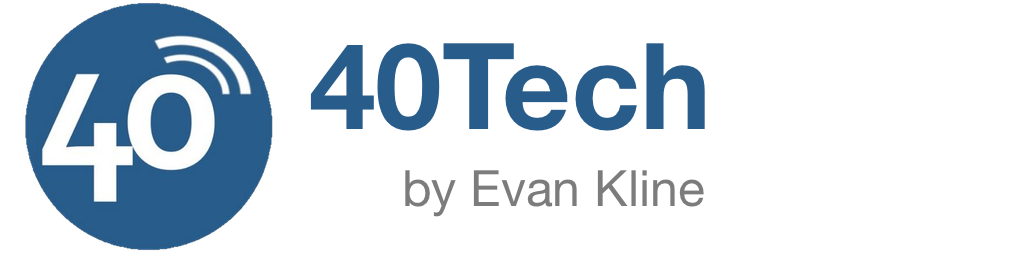
Helen says:
Re #2: Set up a link between your evernote and twitter accounts and you can text message the wines you discover in restaurants or at friends' homes from your cell phone; or I suppose snap a pic of the label and store it in a smartphone Evernote app.
I'm planning a wedding and am storing notes and pictures in a special notebook. It's great to have it all in one place and searchable.
June 23, 2009 — 2:05 pm
Evan says:
Thanks for the great tip, Helen. I didn't even think to mention the ability to connect Evernote and Twitter, so thanks for mentioning it. I know there are many owners of Android phones who grumble that Evernote isn't available for their phone. Your solution is a nice workaround in that situation.
I sure wish I had discovered Evernote when planning my wedding last year. Good luck with the planning!
June 23, 2009 — 2:34 pm
Klaus @ TechPatio says:
That's some great tips you just shared. I love to use Evernote for pretty much anything. I even use it to store Word/Pages documents so I have them anywhere, instead of just saving them in a folder on my computer.
I might try and copy some of your tips here to see if it will allow me to optimize my “Evernote workflow” even more.
July 27, 2009 — 8:32 am
Evan says:
I've started to do that, too, Klaus. It is so easy to just drag stuff onto a note to get it syncing to wherever you need it. Love your site, by the way.
July 27, 2009 — 9:09 am
rosana345 says:
Is it clicktoapp an option? http://clicktoapp.com
September 12, 2011 — 10:17 pm
clarita says:
Somebody has tested clicktoapp in Evernote: http://clicktoapp.com
September 12, 2011 — 10:21 pm