My Previous Gem
InDesign CS5 introduces not only a ton of major new features, all of which make me bounce around the room like one of those rubber bouncy balls or a 3-year old who’s just finished drinking a glass of red cordial. The new release also introduces many little gems that make a big difference.
Take for instance the following example. It’s something we probably all encounter. A reference to a list, that ends up falling at the bottom of a paragraph, with the list itself appearing in the next column or worse, on the next page.
Sure, we’re been able to apply the Keep with Next ‘x’ lines Keep Option to the paragraph preceding the list text, thereby forcing the first list item to stay close to the ‘the following list:’ text.
However when the text in the previous paragraph is altered and another paragraph were to precede the list, we would need to first disable the ‘Keep with Next’ option on one paragraph and then enable the setting on the newly inserted paragraph.
InDesign CS5 provides us with an option that makes much more sense. It allows us to control the keep setting not from the paragraph preceding the list, but from the list paragraph itself. The Keep with Previous feature we now find amongst the Keep Options settings does just that.
This setting tells the paragraph, that it must ‘keep’ with the last line of the previous paragraph.
If we look at our List example, it makes sense to define a special Paragraph Style for the First item in a List that is Based On the List style itself (List 1 in the example), and has the Next Style set to the base List style (List 1).
Once this is done, we can use the Next Style feature to very quickly and easily apply the “List 1 First” and the “List 1” paragraph styles to the list. Highlight all of the text in the list, then right-click (or Ctrl-click on Mac), the “List 1 First” and Apply “List 1 First” then Next Style.
The list text is now beautifully numbered… AND due to the Keep with Previous option the list commences right after the list reference.




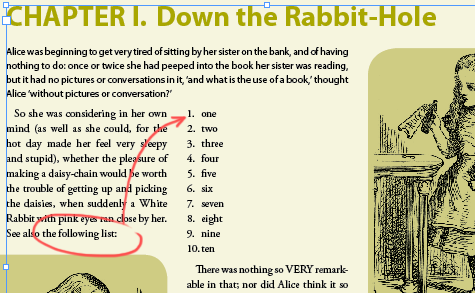
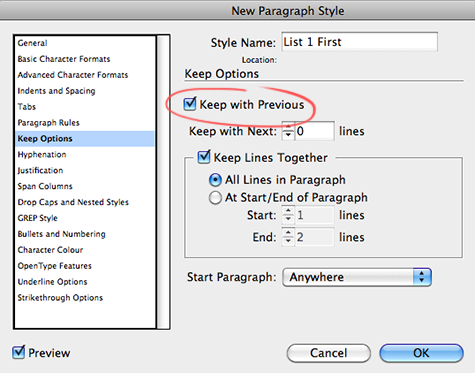
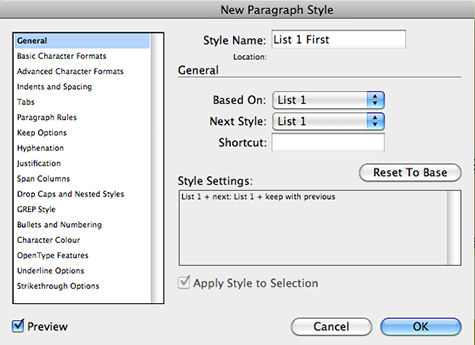

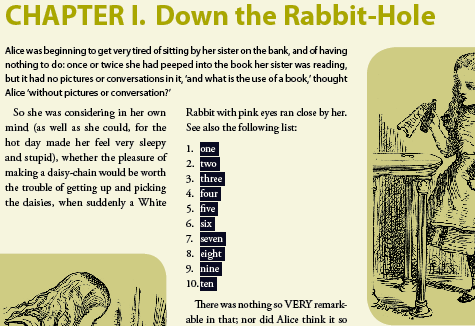
Welcome to InDesignSecrets, Cari! It’s a pleasure to have you writing for us. This is a great tip, and I have to tell you that I honestly had completely forgotten this feature existed in CS5, after learning about it a while back. It is a gem.
That was one of the first things I noticed in CS5, funny enough. But I didn’t get around to trying it out. It looks very good indeed and I won’t try and explain what I thought it did. Good to know now though. Thanks.
Thanks David! Great to be on board. There’s a quite a few little gems in CS5… am sure that over time we’ll be uncovering all of them on InDesign Secrets :-)
It ‘s always a pleasure to read you. This will be very handy for some document I am working on… Many thanks for sharing. A bientot!
Merci Sophie! Nice to see you on InDesign Secrets!
Wonderful tip!
I am very happy to see them keep adding little enhancements.
Cari, when I first saw the headline to your post I was confused because I didn’t remember you every writing about a Gem earlier (since it was called “my previous Gem). It took me a moment to realize what your were talking about. I guess you are too clever for me:)
@James LOL … the title also is meant to reflect the famous Gollum (Lord of the Rings) quote “Myyyy Precioussss” ;-) replacing the ‘c’ with a ‘v’ ;-)
Welcome, Cari! Glad you could make it. ;-) And what a wonderful tip to start out with.
Thank you Anne-Marie :-) Already thinking of what to post next time ;-)
Great post Cari. That list is just screaming to be split into two columns within its parent column… :)
Thanks Michael. he-he, that list is indeed begging to be split… I think (not entirely sure), that the Keep with Previous is ignored on the first paragraph in the list if you do that…
Cari —
Fantastic tip. For all my deep digging into CS5, this one totally got by me — and I was in this dialog in CS4 just last week thinking, “This really needs a Keep with Previous” option!
A true gem.
Thanks you Michael. Also congrats on the great InDesign CS5 review you wrote for CreativePro.Com! Loved it!