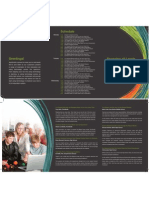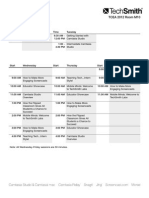Professional Documents
Culture Documents
How To Record Skype, Google Hangouts, and Webinars
Uploaded by
TechSmithOriginal Title
Copyright
Available Formats
Share this document
Did you find this document useful?
Is this content inappropriate?
Report this DocumentCopyright:
Available Formats
How To Record Skype, Google Hangouts, and Webinars
Uploaded by
TechSmithCopyright:
Available Formats
Capturing Skype Calls, Google Hangouts, and Webinars
October 2012
2012 TechSmith Corporation. All rights reserved.
This manual, as well as the software described in it, is furnished under license and may be used or copied only in accordance with the terms of such license. The content of this manual is furnished for informational use only, is subject to change without notice and should not be construed as a commitment by TechSmith Corporation. TechSmith Corporation assumes no responsibility or liability for any errors or inaccuracies that may appear in this manual.
Trademarks Camtasia, Camtasia Relay, Camtasia Studio, DubIt, EnSharpen, Enterprise Wide, Expressshow, Jing, Morae, Rich Recording Technology (RRT), Screencast.com, Show The World, SmartFocus, Snagit, TechSmith, TSCC and UserVue are either registered marks or marks of TechSmith Corporation in the U.S. and/or other countries. This list is not a comprehensive list of all TechSmith Corporation marks. The absence of a name/mark or logo in this notice does not constitute a waiver of any intellectual property rights that TechSmith Corporation has established in any of its product, feature or service names/marks or logos. All other marks are the property of their respective owners.
TechSmith
Capturing Skype Calls, Google Hangouts, and Webinars
Contents
Step 1 Identify What You Want to Record ........................................................................................................4 Recording Your Own Voice ...........................................................................................................................4 Recording the Voice of Others ......................................................................................................................4 Step 2 Record Audio from Your Computer .......................................................................................................5 System Audio Tips .........................................................................................................................................5 Two Audio Tracks with Camtasia Studio and Camtasia for Mac ..................................................................6 Enable System Audio ....................................................................................................................................6 System Audio on the Mac ................................................................................................................................. 10 Step 3: Start Up the Google Hangout, the Skype Call, the Webinar, etc. ........................................................ 10 Step 4: Start Recording the Screen .................................................................................................................. 10 Google Hangout with Snagit ................................................................................................................ 13 Considerations and Other Tips ......................................................................................................................... 14 Recording Audio from a Phone (Not a Cell) ........................................................................................ 14 Worst Case Scenario ........................................................................................................................................ 16 Other Resources ............................................................................................................................................... 17
www.techsmith.com
iii
TechSmith
Capturing Skype Calls, Google Hangouts, and Webinars
Step 1 Identify What You Want to Record
First, figure out exactly what it is youre trying to capture. In many cases, you want to capture your own voice and the voices of others in the hangout, webinar, or Skype call. Specifically, youre typically going to want to capture your own voice (which is local) and everyone elses voice (coming through your computer speakers).
Recording Your Own Voice
To capture your own voice use a microphone connected to your computer. For some more tips on recording your own voice please refer to this video: https://www.youtube.com/watch?v=a6hXoU426Hc
Recording the Voice of Others
If youre going to be recording other people as well as yourself and the audio is coming through your speakers, please refer to Step 2 Record Audio from Your Computer. If the other voices are coming through some other medium like a phone call, refer to Considerations and Other Tips.
www.techsmith.com
TechSmith
Capturing Skype Calls, Google Hangouts, and Webinars
Step 2 Record Audio from Your Computer
To capture audio coming from your computer youre going to want to use a feature called System Audio. System Audio is a feature that allows you to record the audio that is coming through your speakers. In other words, if youre playing audio or watching a video on your computer, the audio that you hear can be captured using the System Audio feature. It is important to note that System Audio cannot be easily captured in a programmatic way on Windows XP; the operating system just doesnt make it available. If youre using Windows XP, we encourage you to upgrade to Windows 7 or Windows 8 to use this feature. Not all Snagit products will have System Audio capture. At the time of this writing the following products (and later) have System Audio capabilities.
1. 2. 3. 4.
Snagit 11.1 on Windows Camtasia Studio 7 and 8 Camtasia for Mac 2.2.1 Camtasia Relay 4.1.1 (Mac and Windows)
System Audio Tips
Often, when recording something like Skype calls or Google Hangouts, youre using the same audio devices to send audio to your audience as you are to record. It is important that you have the latest and most up-to-date drivers and software for your devices in order to make sure there are no device conflicts. If youre going to record system audio, please make sure you have the latest and greatest version of the software that we offer. Check your softwares version history to ensure youre running the latest version to ensure you have the best system-audio experience. http://www.techsmith.com
www.techsmith.com
TechSmith
Capturing Skype Calls, Google Hangouts, and Webinars
Two Audio Tracks with Camtasia Studio and Camtasia for Mac
When you are recording both your own voice and the voice of others through the System Audio function, it can sometimes be nice to have those as separate tracks for editing later. This is especially important if either your microphone or the audio from the system audio was too loud when it was recorded. Most of the time you will want both audio tracks to be roughly at the same volume level. Camtasia Studio and Camtasia for Mac allow you to even out volume levels between the two audio
sources later in the editor. Camtasia Relay and Snagit auto-produce your content without the editing step and therefore this function is unavailable in those products.
Enable System Audio
The following screenshots show how to find and enable/disable system audio in the various versions of TechSmith software.
Snagit 11.1 on Windows
www.techsmith.com
TechSmith
Capturing Skype Calls, Google Hangouts, and Webinars
Camtasia Studio 8
Camtasia for Mac 2.2.1
www.techsmith.com
TechSmith
Capturing Skype Calls, Google Hangouts, and Webinars
Camtasia Relay 4.1.1 on Windows
www.techsmith.com
TechSmith
Capturing Skype Calls, Google Hangouts, and Webinars
Camtasia Relay 4.1.1 - Mac
www.techsmith.com
TechSmith
Capturing Skype Calls, Google Hangouts, and Webinars
System Audio on the Mac
Mac fans arent going to want to hear this, but its much harder to capture system audio on the Mac platform because there are no native abilities in the operating system to do so. While there is software called Soundflower which can help to represent system audio on the Mac side as an audio device, its not always reliable and in some situations can cause problems. Were working on developing more reliable ways of capturing this audio on the Mac and with Camtasia for Mac 2.2.1 and Camtasia Relay 4.1.1 have true system audio capture.
Step 3: Start Up the Google Hangout, the Skype Call, the Webinar, etc.
Ensure that you can connect your two machines before starting the recording. Refer to the documentation for each piece of software if you have problems.
Step 4: Start Recording the Screen
With the correct audio options enabled, you may begin recording the screen. Following are some examples of different pieces of software ready to be recorded with different TechSmith products.
www.techsmith.com
10
TechSmith
Capturing Skype Calls, Google Hangouts, and Webinars
Skype recording with Camtasia Studio
www.techsmith.com
11
TechSmith
Capturing Skype Calls, Google Hangouts, and Webinars
Skype Recording with Camtasia Relay
www.techsmith.com
12
TechSmith
Capturing Skype Calls, Google Hangouts, and Webinars
Google Hangout with Snagit
www.techsmith.com
13
TechSmith
Capturing Skype Calls, Google Hangouts, and Webinars
Considerations and Other Tips
There can already be a delay between the audio and the video when conversing using things like Skype and Google Hangouts. Depending upon your system resources and hardware (things like RAM and your GPU) your machine could see an increase in this delay when you start recording. We recommend you close down other (unnecessary or unused) programs to ensure the best performance when recording a live video stream. Doing other things like decreasing your resolution may also help performance.
Recording Audio from a Phone (Not a Cell)
If the audio you want to record is via some webinar and youre on your phone and the audio is not coming through the speakers, you may want to purchase an adapter to record the phone conversations. As always, please make sure youre allowed to record content and make sure that others know you are recording. Using an adapter like the one shown below, the audio from the phone conversation can be sent back into the computer. We occasionally use this adapter to record Webinar phone audio with Camtasia.
http://www.sandman.com/record.html
www.techsmith.com
14
TechSmith
Capturing Skype Calls, Google Hangouts, and Webinars
www.techsmith.com
15
TechSmith
Capturing Skype Calls, Google Hangouts, and Webinars
Worst Case Scenario
In one of the worst case scenarios, you have an old machine and you dont have software that supports System Audio capture. You can place your microphone near your speakers and adjust the output level from the speakers to match the volume of your voice.
www.techsmith.com
16
TechSmith
Capturing Skype Calls, Google Hangouts, and Webinars
Other Resources
For free tutorials on how to record engaging content for others using TechSmith software, please refer to the TechSmith Learning Center at http://www.techsmith.com/tutorial.html
www.techsmith.com
17
You might also like
- Content - ED: Best Practices of Creating Valuable Content: PresentationDocument5 pagesContent - ED: Best Practices of Creating Valuable Content: PresentationTechSmithNo ratings yet
- Getting Started Guide For Camtasia 8.0Document16 pagesGetting Started Guide For Camtasia 8.0TechSmithNo ratings yet
- ISTE Presentation ScheduleDocument2 pagesISTE Presentation ScheduleTechSmithNo ratings yet
- ISTE Presentation ScheduleDocument2 pagesISTE Presentation ScheduleTechSmithNo ratings yet
- Getting Started Guide For Snagit 11.2 (Win) and 2.1 (Mac)Document20 pagesGetting Started Guide For Snagit 11.2 (Win) and 2.1 (Mac)TechSmithNo ratings yet
- TCEA 2012 - Presentation ScheduleDocument2 pagesTCEA 2012 - Presentation ScheduleTechSmithNo ratings yet
- 59 Tips For Creating Engaging ScreencastsDocument6 pages59 Tips For Creating Engaging ScreencastsTechSmithNo ratings yet
- Educause ScheduleDocument2 pagesEducause ScheduleTechSmithNo ratings yet
- Educators To WatchDocument24 pagesEducators To WatchTechSmithNo ratings yet
- ISTE 2011 Presentation ScheduleDocument2 pagesISTE 2011 Presentation ScheduleTechSmithNo ratings yet
- Tips For New ScreencastersDocument3 pagesTips For New ScreencastersTechSmithNo ratings yet
- TechSmith at TCEA 2011Document3 pagesTechSmith at TCEA 2011TechSmithNo ratings yet
- The Subtle Art of Not Giving a F*ck: A Counterintuitive Approach to Living a Good LifeFrom EverandThe Subtle Art of Not Giving a F*ck: A Counterintuitive Approach to Living a Good LifeRating: 4 out of 5 stars4/5 (5794)
- The Little Book of Hygge: Danish Secrets to Happy LivingFrom EverandThe Little Book of Hygge: Danish Secrets to Happy LivingRating: 3.5 out of 5 stars3.5/5 (399)
- A Heartbreaking Work Of Staggering Genius: A Memoir Based on a True StoryFrom EverandA Heartbreaking Work Of Staggering Genius: A Memoir Based on a True StoryRating: 3.5 out of 5 stars3.5/5 (231)
- Hidden Figures: The American Dream and the Untold Story of the Black Women Mathematicians Who Helped Win the Space RaceFrom EverandHidden Figures: The American Dream and the Untold Story of the Black Women Mathematicians Who Helped Win the Space RaceRating: 4 out of 5 stars4/5 (894)
- The Yellow House: A Memoir (2019 National Book Award Winner)From EverandThe Yellow House: A Memoir (2019 National Book Award Winner)Rating: 4 out of 5 stars4/5 (98)
- Shoe Dog: A Memoir by the Creator of NikeFrom EverandShoe Dog: A Memoir by the Creator of NikeRating: 4.5 out of 5 stars4.5/5 (537)
- Elon Musk: Tesla, SpaceX, and the Quest for a Fantastic FutureFrom EverandElon Musk: Tesla, SpaceX, and the Quest for a Fantastic FutureRating: 4.5 out of 5 stars4.5/5 (474)
- Never Split the Difference: Negotiating As If Your Life Depended On ItFrom EverandNever Split the Difference: Negotiating As If Your Life Depended On ItRating: 4.5 out of 5 stars4.5/5 (838)
- Grit: The Power of Passion and PerseveranceFrom EverandGrit: The Power of Passion and PerseveranceRating: 4 out of 5 stars4/5 (587)
- Devil in the Grove: Thurgood Marshall, the Groveland Boys, and the Dawn of a New AmericaFrom EverandDevil in the Grove: Thurgood Marshall, the Groveland Boys, and the Dawn of a New AmericaRating: 4.5 out of 5 stars4.5/5 (265)
- The Emperor of All Maladies: A Biography of CancerFrom EverandThe Emperor of All Maladies: A Biography of CancerRating: 4.5 out of 5 stars4.5/5 (271)
- On Fire: The (Burning) Case for a Green New DealFrom EverandOn Fire: The (Burning) Case for a Green New DealRating: 4 out of 5 stars4/5 (73)
- The Hard Thing About Hard Things: Building a Business When There Are No Easy AnswersFrom EverandThe Hard Thing About Hard Things: Building a Business When There Are No Easy AnswersRating: 4.5 out of 5 stars4.5/5 (344)
- Team of Rivals: The Political Genius of Abraham LincolnFrom EverandTeam of Rivals: The Political Genius of Abraham LincolnRating: 4.5 out of 5 stars4.5/5 (234)
- The Unwinding: An Inner History of the New AmericaFrom EverandThe Unwinding: An Inner History of the New AmericaRating: 4 out of 5 stars4/5 (45)
- The World Is Flat 3.0: A Brief History of the Twenty-first CenturyFrom EverandThe World Is Flat 3.0: A Brief History of the Twenty-first CenturyRating: 3.5 out of 5 stars3.5/5 (2219)
- The Gifts of Imperfection: Let Go of Who You Think You're Supposed to Be and Embrace Who You AreFrom EverandThe Gifts of Imperfection: Let Go of Who You Think You're Supposed to Be and Embrace Who You AreRating: 4 out of 5 stars4/5 (1090)
- The Sympathizer: A Novel (Pulitzer Prize for Fiction)From EverandThe Sympathizer: A Novel (Pulitzer Prize for Fiction)Rating: 4.5 out of 5 stars4.5/5 (119)
- Her Body and Other Parties: StoriesFrom EverandHer Body and Other Parties: StoriesRating: 4 out of 5 stars4/5 (821)