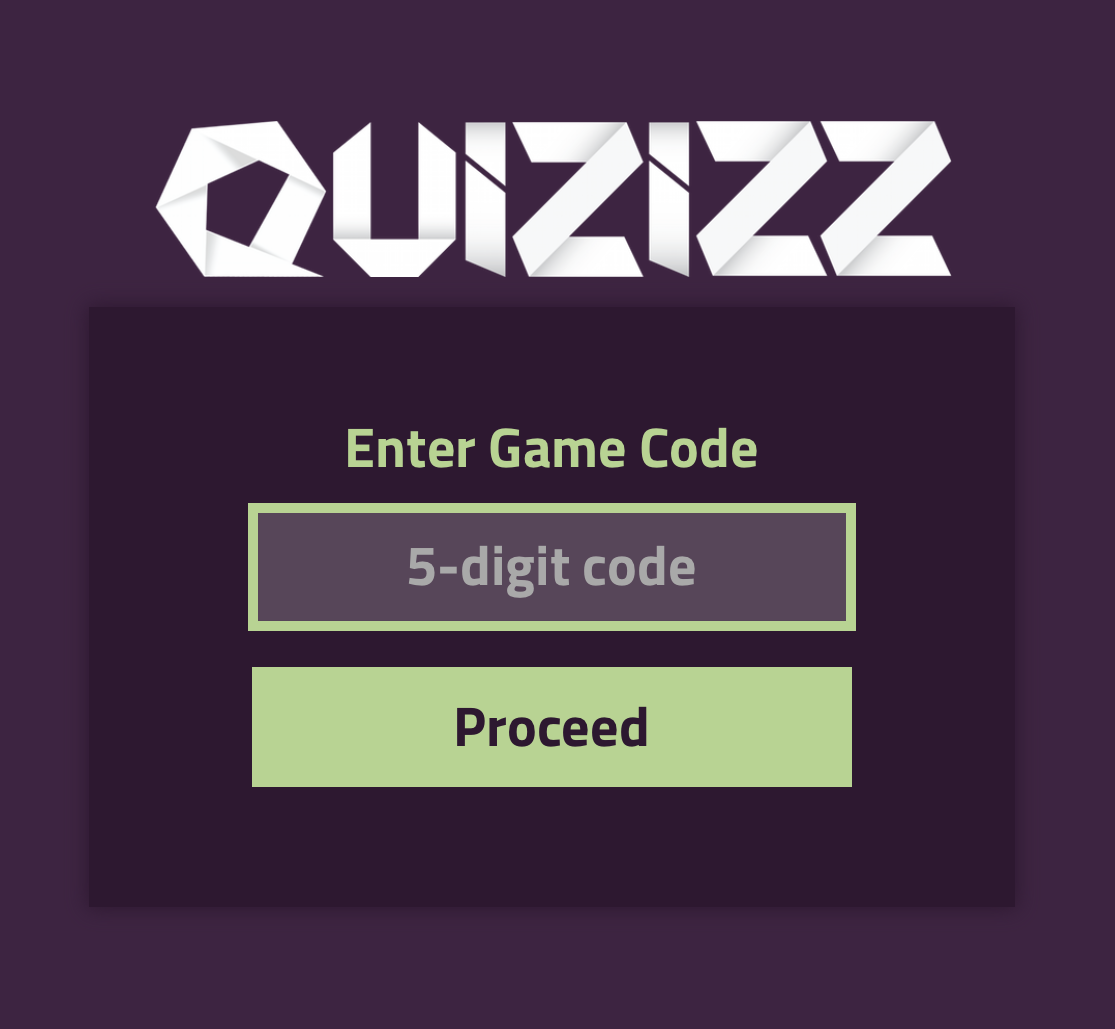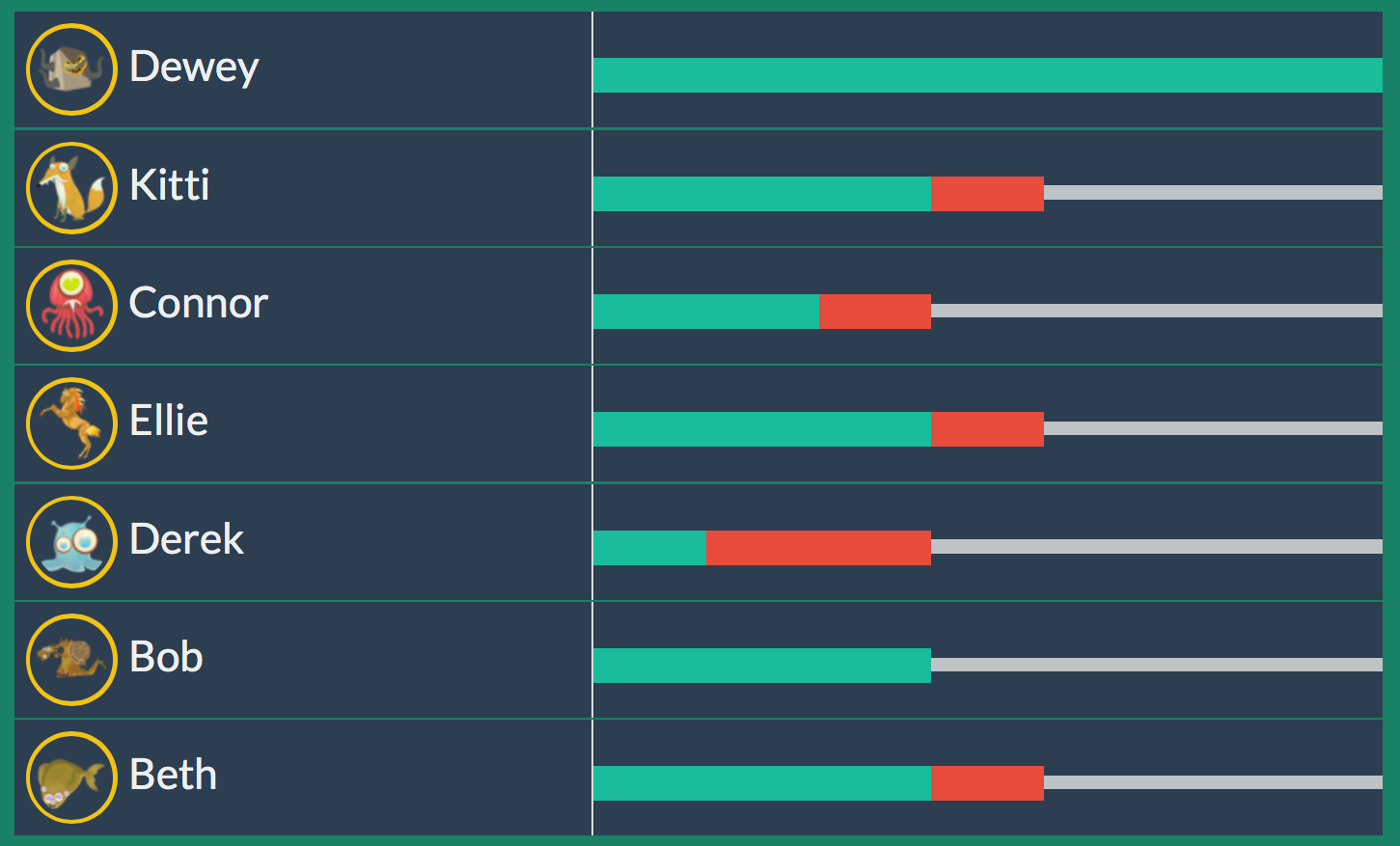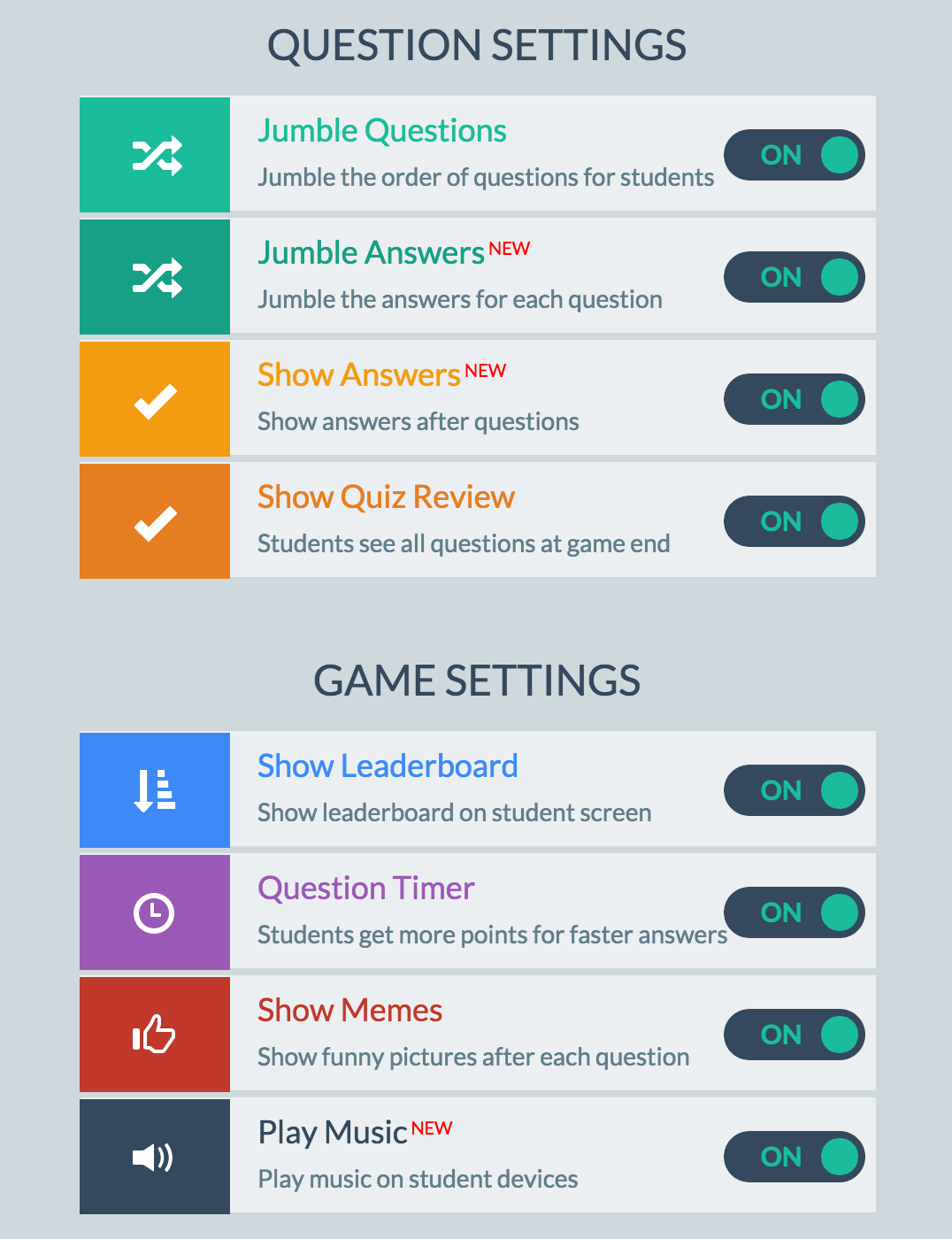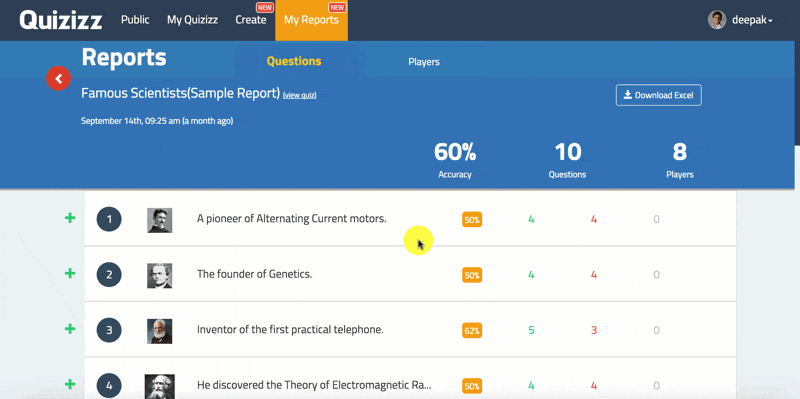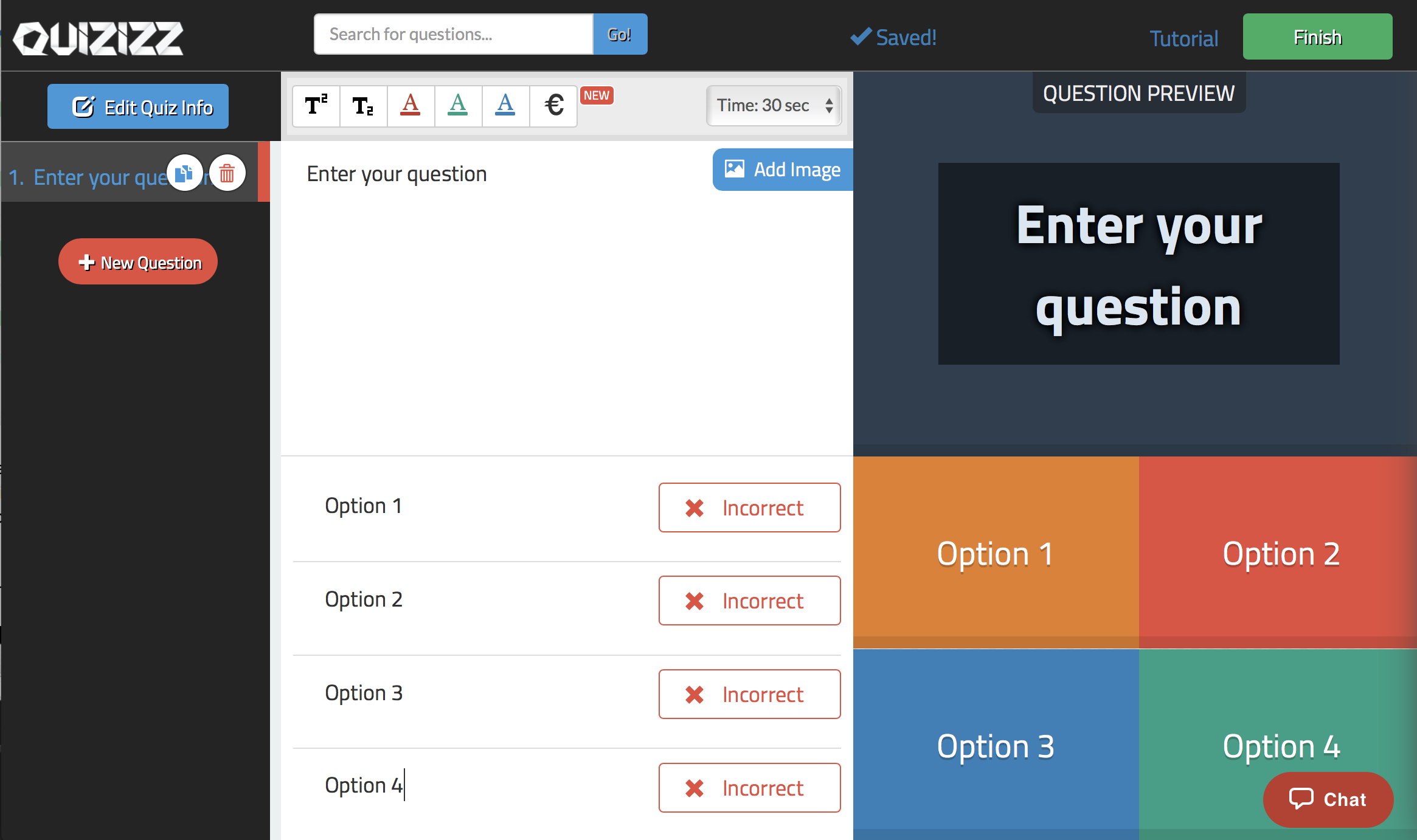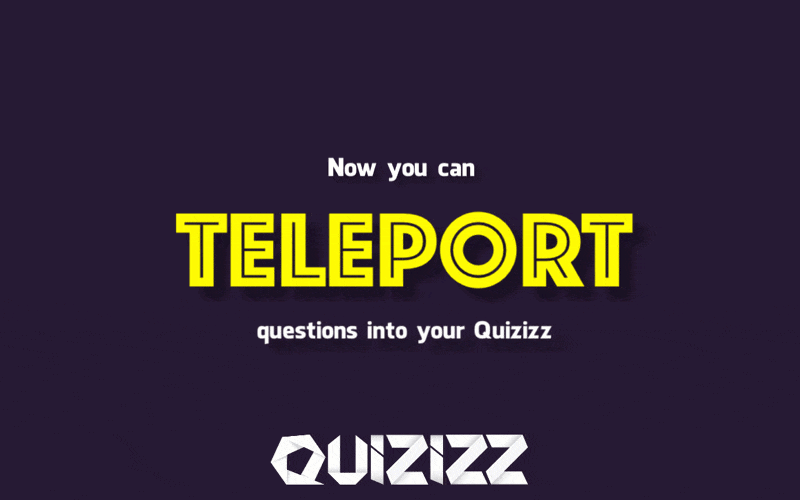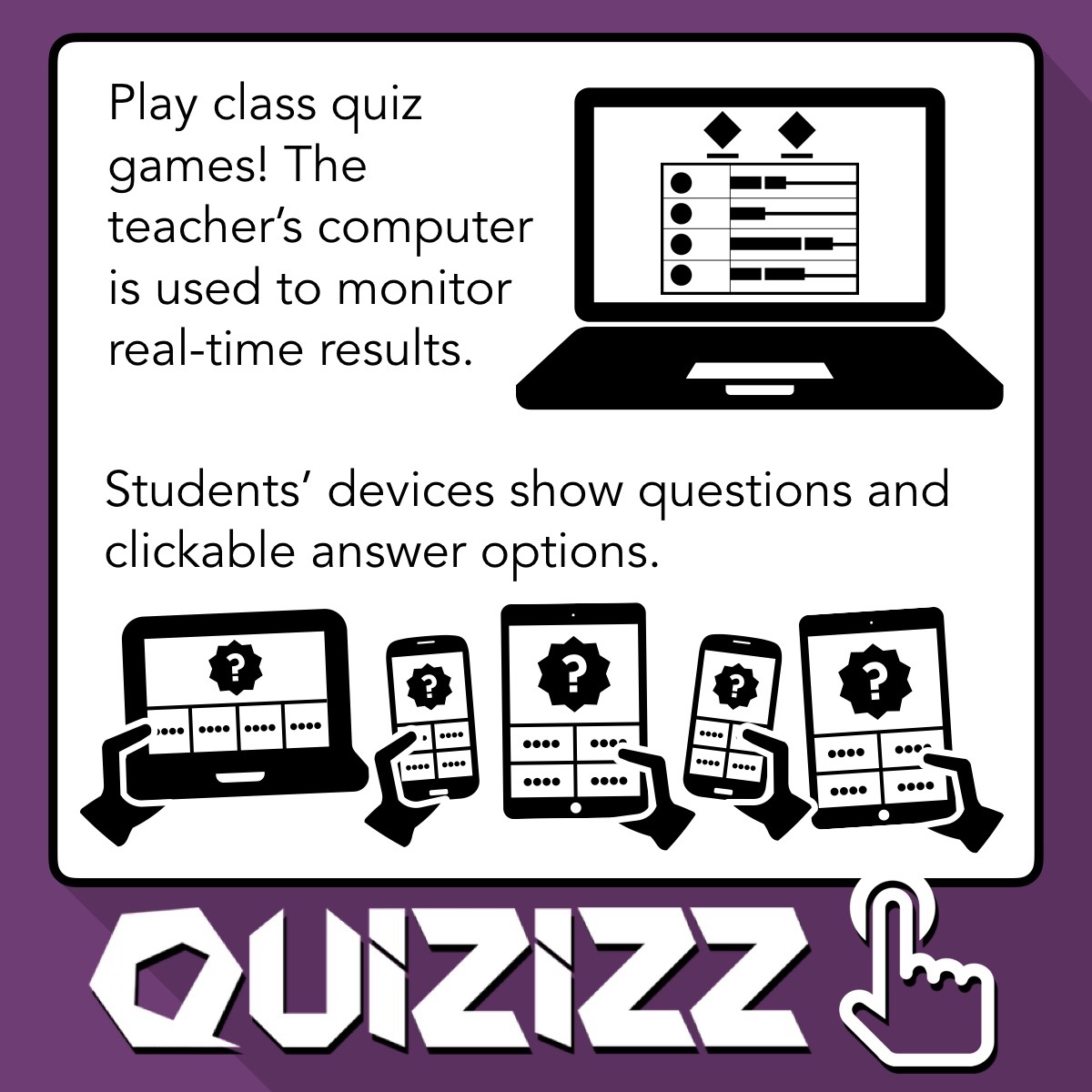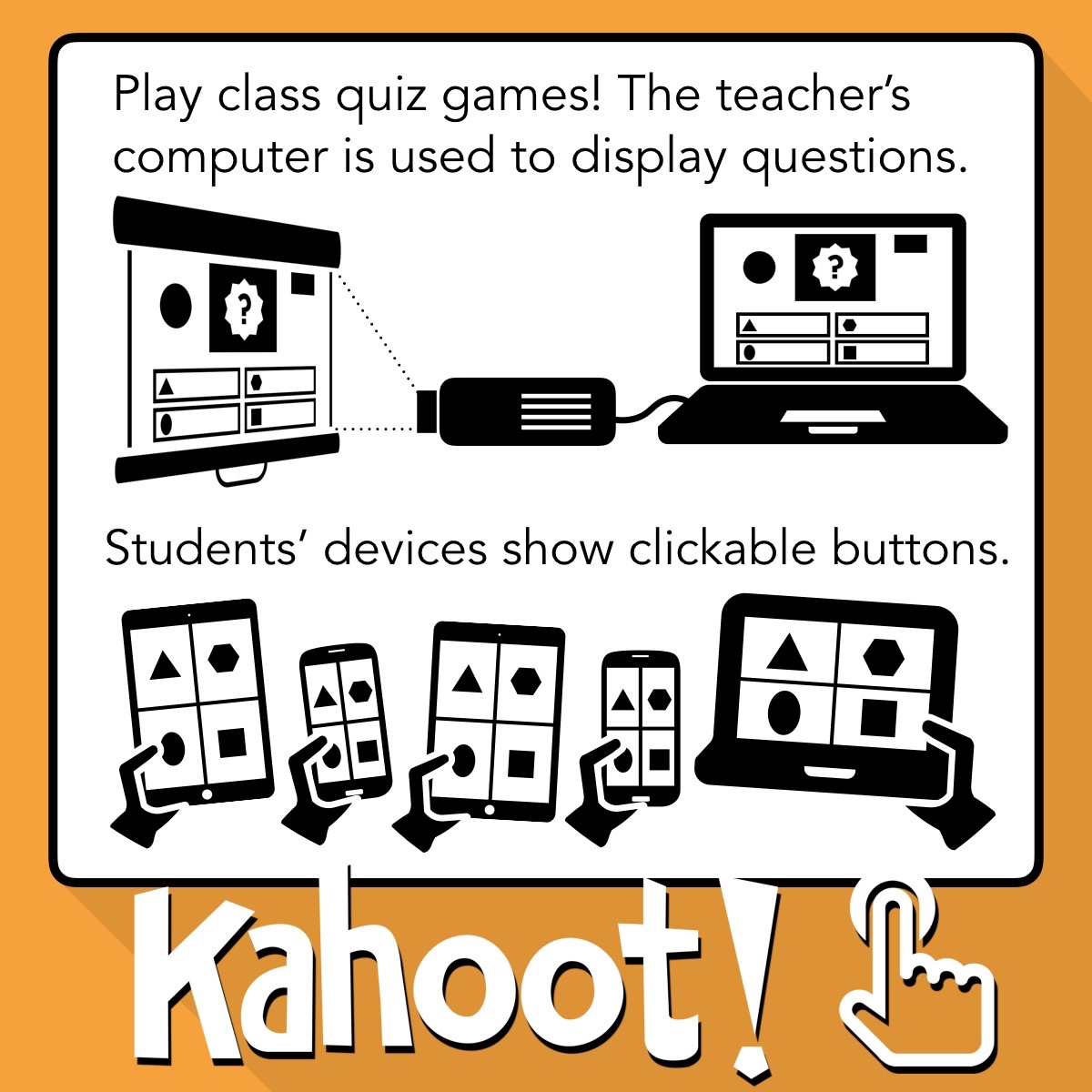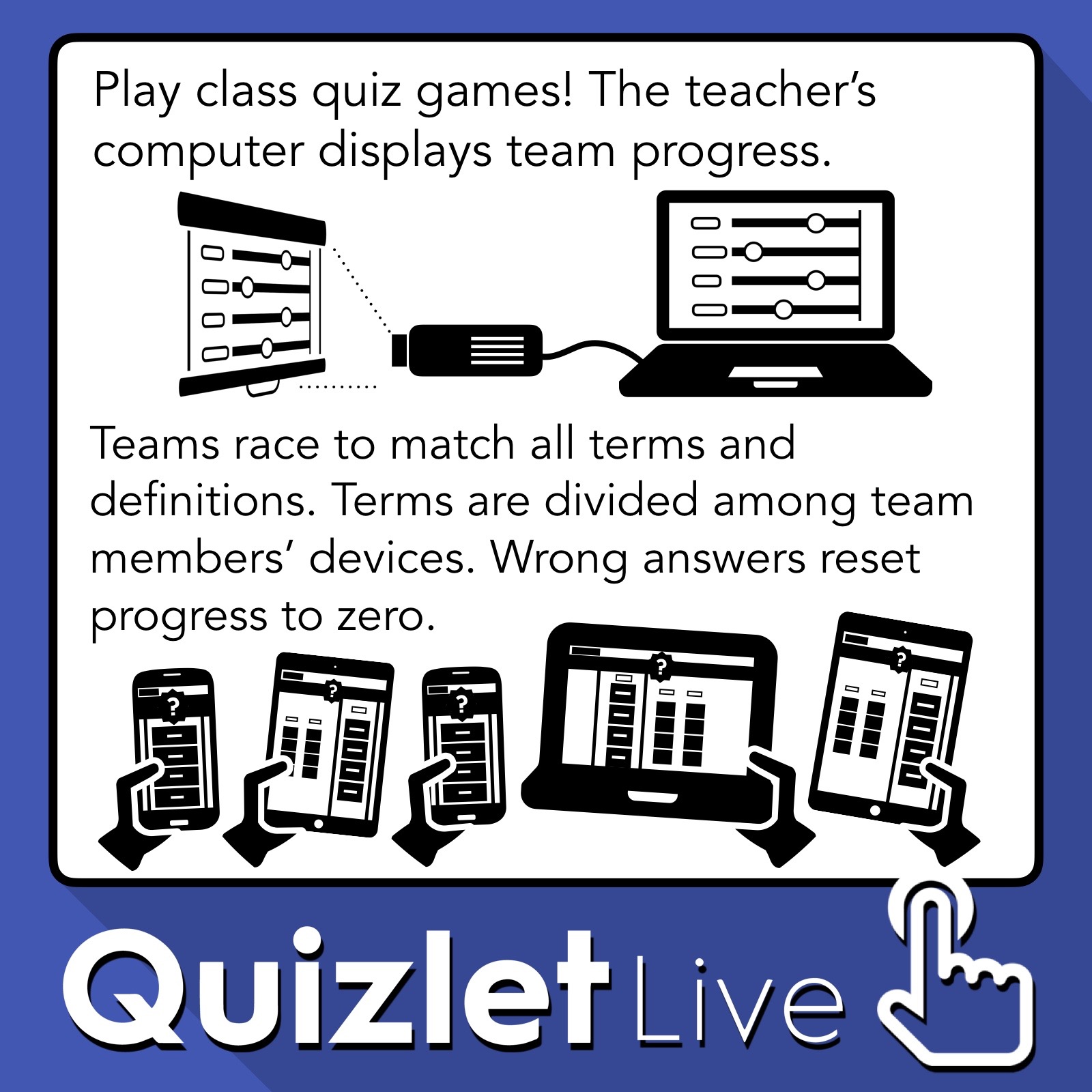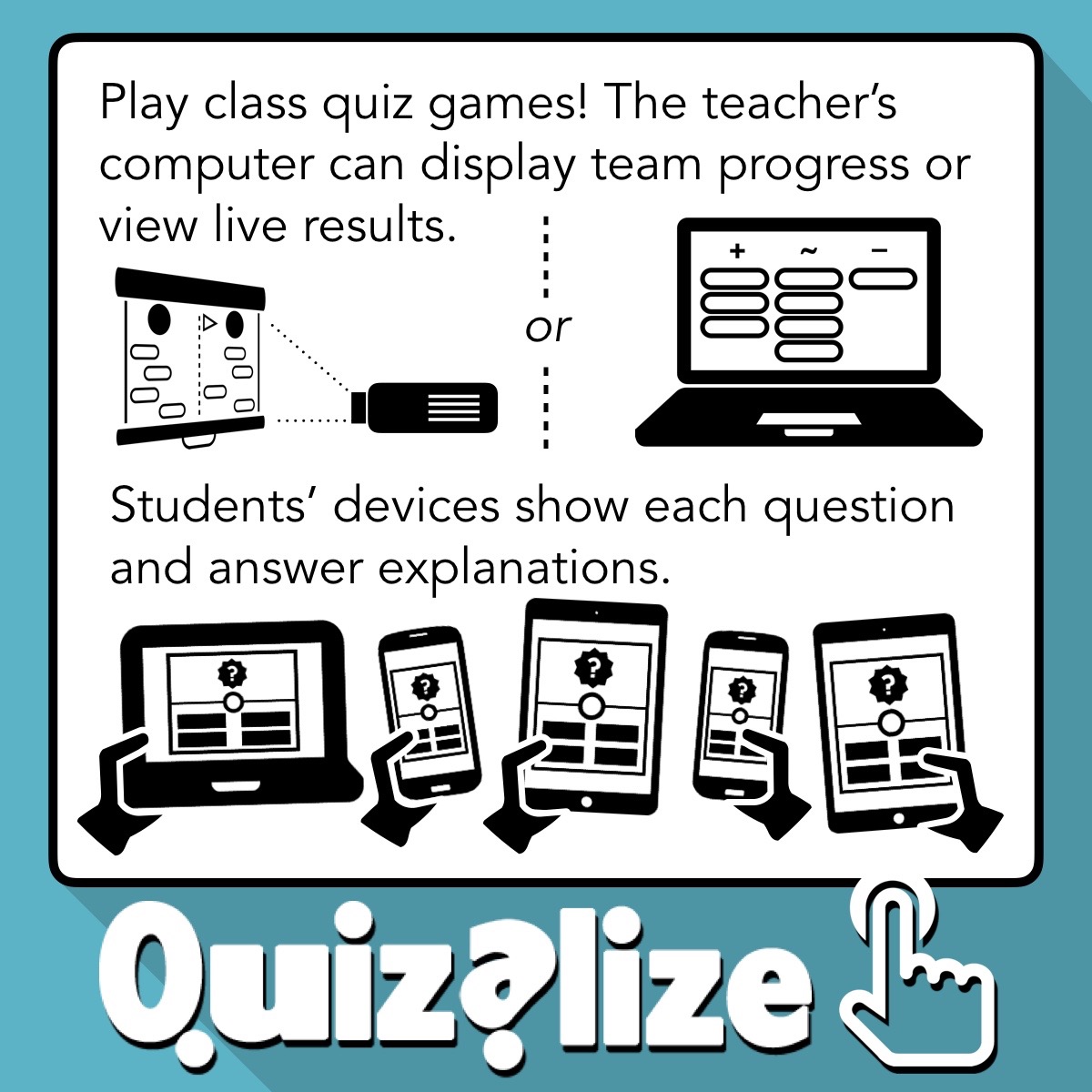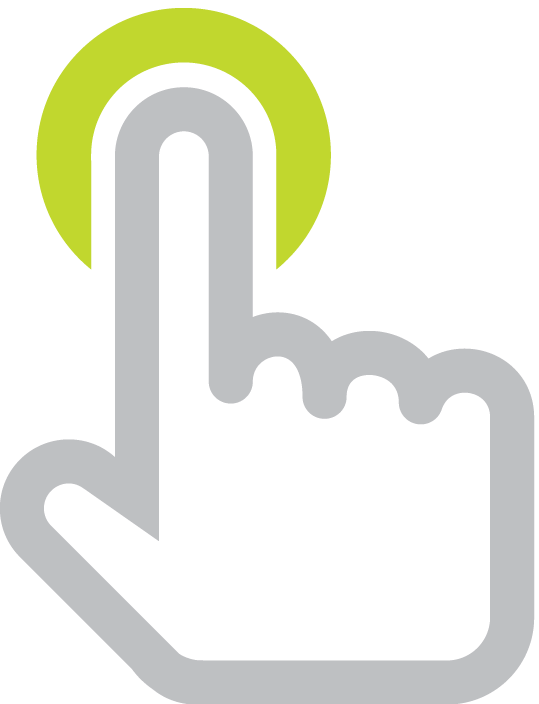Class Quiz Games with Quizizz (an Alternative to Kahoot)
/I love hosting classroom quiz games. They can be great for formative assessment as can be a great way to help students review before a test. You’ve probably used (or at least heard of) the multiplayer gaming website Kahoot. There’s a lot to like about Kahoot: it’s free, works in web browers on tablets, computers, and smartphones, and you input your questions (or copy a pre-made quiz from their library).
Quizizz is an alternative to Kahoot, and there’s also a lot for educators to like. It is very similar to Kahoot, with a few key differences.
Just like Kahoot, the teacher (or student host) chooses a quiz to begin. A five digit game code is provided. Players point their browsers to join.quizzizz.com and input the game code, along with their names. If players are using smartphones or tablets, I display the join link as a QR code.
Kahoot is designed (on purpose) to show multiple choice questions on a large screen, and students respond by clicking buttons on their devices that correspond to the answers they want to choose. Quizizz takes a different approach. No projector is necessary because players see questions and answer options on their own screens. The question order is randomized for each student, so it’s no easy for players to cheat. With Quizizz, players don’t have to wait for the whole class to answer a question before they continue to the next one.
So, Quizizz is player-paced while Kahoot’s pace is determined by the teacher or host. This is the major difference and can be a benefit or a drawback. If you want to pause after each question, then Kahoot is better. The class can stop and discuss after each question, immediately addressing misconceptions. With Quizizz, players zip through questions at their own pace, limiting all discussion to after all questions have been answered.
When you host a Quizizz game, you get to see a real-time view of the game's results. Quizizz shows the total number of questions that have been answered correctly and incorrectly. Quizizz also displays real-time progress bars for each player. At a glance you can see how many questions a player has got right, answered incorrectly, and have left to answer.
Since Quizizz does not rely on the whole class seeing questions projected on a big screen, Quizizz games have the "homework" option which can keep the quiz open for up to two weeks. With this option, Quizizz games can be assigned as homework or be part of a learning station or center.
Quizizz provides eight game settings to give the host quite a bit of control over the quiz settings. When you click Play or Homework, you can change the Question and Game Settings. While having a leaderboard and question timer stokes competition, you can turn these off for when you want students to slow down. Deactivating the leaderboard and timer can also be good for students who might feel too much anxiety when competing.
Teachers can view reports to see currently running quizzes and completed quizzes. In fact, Quizzizz reports are just as nice as Kahoot’s. You can view data by student or by question. You can also download a color coded Excel spreadsheet with the data.
When it comes to authoring quizzes, Quizizz stands out. You can start a quiz from scratch or copy and edit an existing quiz from their library of quizzes. Each question must be multiple choice and have between two and four possible answers and only one correct answer. Each question can have one photo, which is displayed behind the question’s text. Currently, responses are limited to text. However, Quizizz does provide an Insert Symbol menu with math, Latin, Greek, and currency symbols that can be used in questions and answers. What’s great is that you see an instant preview of what the question will look like as you enter questions and options.
When you edit, you can teleport questions from other quizzes right into your current quiz. This can be quite a time saver.
More about Quizizz...
Create a fun classroom atmosphere while playing a quiz show with a colorful disco ball (like this one from Amazon).
One time I had 196 teachers playing a quiz a the same time, and it worked with no problems..
One of the surprisingly entertaining features of Quizizz are the memes. Funny pictures are shown after each question. You can turn these off, but your students will beg you to leave them on.
Teachers aren't the only ones who can host a game. What if students wrote questions and hosted their own games? This is fun to do during a parent night.
Quizizz was developed by a couple of college buddies in India.
I’ve spoken with Ankit, one of the developers, and he assured me that they plan to keep Quizizz free for teachers.
Ankit tells me that Quizizz’s backend is designed so that student devices can lose connections for a little while and still continue participation in the game. This is helpful in schools where the internet can be sketchy.
You don’t have to pick just one: Use Kahoot for some of your games, and Quizizz for others.
Have questions about Quizizz? Read the Frequently Asked Questions.
Quizalize, Pear Deck, Formative, and Socrative are other free tools for quizzing students.
When you play, turn down the classroom lights and turn on a disco ball to make the game extra exciting.
Watch the recording of my live broadcast about Quizizz below.
This recording is from a live Periscope broadcast in December 2015. See a demo of Quizizz in action!
Games played as a class...
Quizizz is one of many awesome tools for class quiz games. Check out my infopics below and follow Learning in Hand on Instagram to learn about new ones.