How to Create a Watercolor Effect in Photoshop
-
Add to
favorites
-
DifficultyAdvanced
-
Length5 hours
-
Videos6
-
Software
Description
Use Photoshop to turn any photo into a work of art! Join us and learn how to recreate an image using the bright colors, subtle details, and natural variations of a watercolor painting. Create realistic paper textures and an authentic painterly look with our one-of-kind technique and workflow.
THIS COURSE INCLUDES
- 5 Sample Images
- 1 Sample PSD
- 3 Photoshop Brushes
- 1 Photoshop Action
- 1 PDF Help Guide
Share
Course Downloads
Beautiful Watercolor Images
Watercolor Effect in Photoshop
This is the most realistic watercolor effect out there! We show you how to use a combination of brushes, blurs, and filters to create soft, watercolor brush strokes and natural-looking paper textures. Create your own works of art in Photoshop!
Included Watercolor Paint Brushes
We include 6 custom Watercolor Photoshop Brushes that will help you create a hand-painted look. From soft edges to subtle details, these brushes provide all the variation you’ll need to create a convincing painterly effect. Learn more about everything that the Brush Tool can do in The Amazing Power of the Brush Tool.
Create Custom Paper Textures
Since watercolor paints are thin and translucent, the texture of the underlying paper plays a big part in the overall look. Rather than using a stock image of paper, we show you how to use Filters to create custom paper textures from scratch!
Recreate Any Image
These techniques are designed to work on any photograph. Whether it’s a photo of the family dog, a studio portrait, or an epic landscape, we’ll show you how to turn it into beautiful watercolor art.
Cut Out Subjects & Remove Backgrounds
Watercolor art will often have a subject painted over a relatively simple background. To recreate this style in Photoshop, we show you how to make quick cutouts of people, plants, and animals. Learn how to use the Pen Tool, Lasso Tool, Select Subject, Select Color, and more to quickly remove a background and replace it with watercolor patterns.
Landscapes, Still Life & Portraits
We take you through 5 examples that cover some of the most common styles of watercolor art. Learn how to create soft and flowing landscapes, colorful still-life, and stunningly detailed portraits, all with natural brush strokes and textures.
Realistic Painterly Effects
Included PSD
We include a sample layered file that will show you exactly how this watercolor effect is assembled in Photoshop. See every adjustment and Layer in action!
Smudge Tool & Blurs
Learn how to use the Smudge Tool and Blurs in combination with the included Photoshop Brushes to create the look of soft paintbrushes and watercolor paint.
Painterly Effect
Creating a believable painterly effect in Photoshop is tough. We spent countless hours designing our own workflow and original techniques to make the most authentic paint effects possible. And now they’re yours!
Natural Variation
Getting a realistic watercolor effect is all about recreating the natural imperfections and variations that occur when we paint by hand. Using a combination of Photoshop tools and hand-painting with the Brush Tool, you’ll learn how to create an organic, original piece of art that’s all your own.
Layers & Layer Masks
As with most Photoshop techniques, this effect relies on careful use of Layers and Layer Masks to hide and show parts of a photo, paint with precision, and seamlessly combine multiple elements. Learn more about how Layers work with our PRO course: How to Master Layers & Groups in Photoshop!
Filters & Filter Gallery
Learn how to use Filters or create realistic paper textures from scratch! We take you through the Filter Gallery, using Filters like Texturizer and Dry Brush to recreate the look of paper for a natural and tactile watercolor feel.

Aaron Nace
PHLEARN Founder – Class Instructor
Aaron Nace is a photographer, Photoshop artist and founder of PHLEARN. He is the #1 Photoshop instructor in the world with millions of YouTube subscribers.
Reviews
New & Popular Tutorials
Training Site in
the World
Tutorials!
Ratings
and Counting
Subscribers



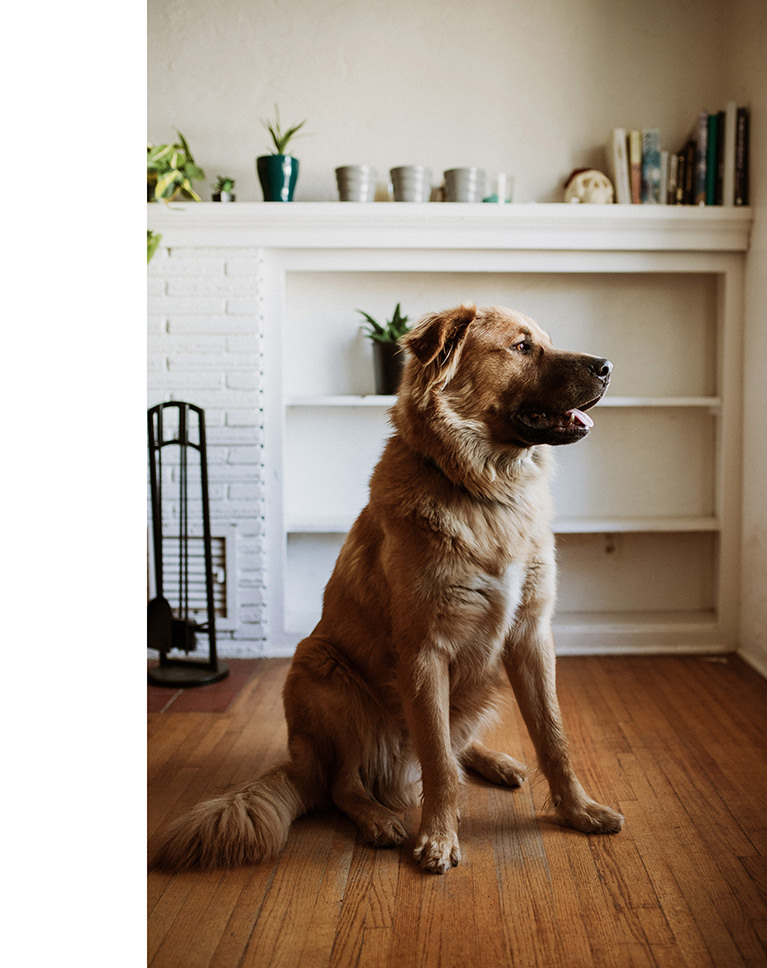



















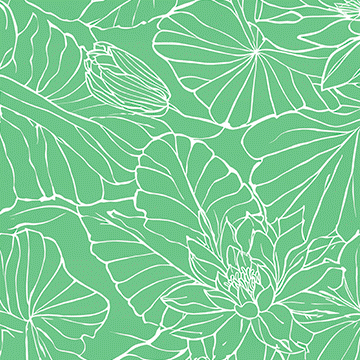

Hi Aaron, Throughly enjoyed doing this course, I’ve been able to take away the techniques and build on them, still early days but the results are good, the learning pace is just right and repeating and adding to the techniques through the chapters really helps things stick. Thanks and keep up the good work. Phil. London, UK
loving this tutorial, like all your tutorials. 🙂 I had some issues with the watercolor brush, but your team was quick to respond and did their best to help and resolve the issue.
Incredible. Loved this! However, you missed the opportunity to wear a bob ross wig for this…
Aaron, I want to thank you so very much for your PS tutorials and all the help you have given me over the years (and still are giving me). Your sweet and warm personality makes these fun to watch and your skill level makes these SO iincredibly informative and easy to follow. Looking forward to more training in the future! Blessings to you!
Thanks Aaron, This was great & will be a great help to me with a project my dad wants to do as i will be referencing back to this often 🙂 I appreciate all the classes you are offering, I’m checking out as many as I can.
Three things you can always count on from Aaron in a tutorial– creativity, thoroughness, and enthusiasm. I have pursued turning photos into paintings through various means for a number of years now, with some degree of success and I’m looking forward to applying these techniques. In particular, I have some desert southwest images I made a few years ago that I just never quite knew what to do with and now I have some ideas that would not have occurred to me had I not watched this tutorial. It also occurred to me that there’s an interesting creative angle to use with what I think of as environmental portraits. Leave the subject as a photograph and put the person into a painting, or, vice versa. Something worth experimenting with perhaps.
This is the reason I enrolled for the Pro PLHEARN! Yep… first tutorial I’ve watched (other than the YouTube channel) and I absolutely love it! I already do some pretty extensive retouching in my portraits and wanted something a little more hands on (still) and this is going to be soooo helpful for my mindspace during these social distancing times during which I cant really shoot more. Now I’ll be able to revisit old favorites and create something completely new! So… thankyouthankyouthakyouthankyouthankyou!!!!
Fantastic tutorial I have been studying making paintings from photographs for a while now. This has been so helpful!!! I would love to see tutorials on other methods, like the Clone action that Photoshop has, and ‘oil like’ painting. You rock with your delivery. Well done, Aaron!
After a couple of years with PHLEARN I have started to be worried it will be difficult to excites me with new tutorials but when I saw this one, I was thrilled. Something new, exciting to play with, very easy (as usual) to follow Aaron’s guidelines. I like the concept of the tutorial, a few different examples. And pdf its a brilliant idea, I would recommend to keep doing this as it really helps.
I love all Aaron’s tutorials, but this is so far my absolute favorite. I am absolutely loving breathing new life into some of my old images. Can’t wait to print some!!
This is a wonderful technique and I really like the outcome. I already applied it to a photograph of a flamingo that I took a few years ago. The effect is really cool. The tutorial is easy to follow with only having to do a bit of rewind. Thanks creating and sharing the techniques and too.s!
Unbelievable timing. I just started experimenting with photo painting and up pops Aaron with this tutorial. Nice! Outstanding tutorial as always. Aaron is a gifted teacher.
Thank you Aaron for such an informative, instructional tutorial on the art of watercolor painting and for the downloadable brushes, images, and the excellent pdf file to use as a reference tool. Your coverage of the technique using different subject matter was most helpful and illustrated its versatility. I look forward to your tutorial, should you be inclined to do one, on oil painting techniques. Recommend this course to anyone who is interesting in learning how to create watercolor paintings from their photographs.
Hi Aaron I want to say thank you very much , for this tutorial. I love it … . I have been wanting to learn this ever since I started Photoshop.. and it is hard to find .. real good tutorials that look like a real painting .. .. I always wanted to be artist .. .. ( no talent) . plus I have a friend who lost her daughter .. and wants a painting of her .. so I will try this on it .. she wants a paint by number effect ( think it is acrylic paints ) I can not find any with that type of paint that is any good … I also love the sketch and drawing effect tutorials to .. Both will come very handy for my site ..I hope there will be more tutorials on sketch and paint .. Thank you very much .
Once again Aaron Nace shows his commitment and dedication, giving us a tutorial that is not only educational for everyone but fun too. I take my hat off to you sir for another great tutorial!
You are a master at the techniques demonstrated in this tutorial and your enthusiasm is contagious however, in the example of the dog, I found it very difficult to follow the advanced techniques with a view to applying them because the pace was far too quick. The selection process, path applications in combination with brush techniques would take me a full day to digest with constant rewinds. I am very impressed with your ability to apply your ideas however from an instructional point of view not as helpful because of the volume and pace of your course content.
This is a brilliant tutorial – I think one of my favourites to date. The fact that it involves so much manual input means you can really create a unique result. I love the simplicity of the process combined with taking time to work on the images leads to such great results. As always, Aaron is very easy to follow and I feel I really learn how to do the process so that I can go off and work on my own images afterwards.
I really love this tutorial. I am going to try this out myself! I saw Aaron using apply image on the landscape photo to make a merged layer. I always use the short cut shift, control, alt + E for windows. It makes a merged layer that takes everything into account so far. It’s faster.
I love this tutorial! Everytime I am amazed what this tool can do and I think you really show in this tutorial how far you can push it. I hope there are more to come. And I will use those new learnings for sure. Thank you for making it in your pyjamas … makes me feel normal. 😉
I’m sooo delighted to get started into this tutorial – it’s exactly right, and beautifully supported with the video and the PDF (wow, thank you for the hard yard behind it all). I’ve always wanted to do something more with the multitude of brushes in Ps but didn’t have time to figure it out. This tutorial with the different images and tutoring makes it so accessible – can’t thank you enough! Hopefully my Clients are going to love it too (Pets and Portraits).
i really do love this website I often find myself taking actual notes so i can reference them later and it makes a world of difference….
Really loved this tutorial. Great technique. This will pair well with some of my projects.
This was so much fun! One of my favorite tutorials so far! Thanks Aaron!
Super tutorial, so much detail and so many well-explained examples for varied applications. I have already used this on a couple of images and am loving the artistic nature of the work – it really is a combination of photoshop-wizardry and digital painting. Rather relaxing andmeditative, in fact. Excellent and thoroughly recommended!
Great tutorial, I have created a water colour masterpiece on my own! I watched videos and worked on my image, going back and forth. I love being able to download brushes and actions for use when working on images- so worth it! I was wishing for something I could refer to as I was going along; sometimes I miss the PS step (click on..open X etc) and *poof* today there is a handout, a How to Guide that shows exactly the steps! I love it! Super happy Phlearner…
I know I’m never going to use this but I’ll still watch it all