考生須知 CANDIDATE GUIDE
LINGUASKILL 線上英語評測
(Please click here or scroll down for English version)
你務必在開始評測前仔細閱讀此考生須知,包括:
如你對評測有任何疑問,請於開始評測前聯同姓名、聯絡方法及評測編號,電郵至 linguaskill@abcpathways.com,或經 WhatsApp (+852 5300 3053) 與我們聯絡。
評測程序教學片段
考生守則
請務必緊遵所有評測守則及 Linguaskill 遠端監考守則,並確保你在開始評測前清楚明白此考生守則及注意事項。如有發現任何涉及違規行為,考生評測的答題成績將會取得零分。本評測不設成績覆核,於評測取得零分的考生將不會獲得退款。
部分考生守則 (純文字) 已詳列於下方作參考:
Candidates should have a computer system (laptop or desktop) with working webcam and external microphone/headphones, along with a stable internet connection, to take this test. Candidates are not recommended to take the test outside Hong Kong.
Candidates must not disconnect their webcam and microphone/headphones during the test. The use of mobile phones and tablets is strictly prohibited.
If candidates are taking a full test (3 modules), they should be prepared to finish the test within 4 hours with breaks.
Test Environment
Please ensure that you are well-prepared for the test by following these instructions:
- Ensure you have a computer system (laptop or desktop) with working webcam and external microphone/headphones, along with a stable internet connection, to take this test. The minimum bandwidth required is (e.g.) 512kbps.
- Consider your test location the same as an on-site examination and maintain the standards of an exam throughout the duration of the test. You must adhere to the following requirements:
- There should be no one else in the test room with you.
- It must be a private location where you will be free from disruption.
- The room should be well lit and have walls and a closed door.
- You must not interact with anyone else during the test.
- You will not be able to access any personal items during the test, including watches, electronic devices, dictionaries, food, hats, handbags, purses or wallets. Your location and deskspace must be clear of any of these items. On your desk, you may only have blank rough paper and a pencil, and water in a clear plastic bottle with the label removed.
- You are not permitted to use a second monitor or have a second monitor anywhere in the test room.
- You must take a valid ID to the test as you will need to submit a live image of the ID before you start the test. Valid forms of ID include your passport, identity card and biometric residence permit (if a photo is included). The ID must contain your full name and a photo of yourself on the same side.
- Face coverings, including face masks, must be removed for the initial photo and duration of the test. The AI will not function properly if your eyes and mouths are covered.
Pre-Flight Checks
Before you start your test, you must carry out a series of checks. Please read the following instructions carefully and ensure you complete each step.
- Check your email account. You should have received an invitation email containing the following important information:
- URL invitation link
- Talview verification code
- Metrica Access code
- Click on invitation URL which will take you to the Talview site. Enter the verification code in the large box and check the terms and conditions and consent boxes at the bottom. After that, click “Go”.
- Read the instructions on the welcome screen carefully, then click “Next”. Note that the terms and conditions box is ticked as default.
- Allow access to your webcam.
- You will then be informed that Talview will take a picture of you to authenticate your identity. Click “Next”.
- Read the information on the Face Capture instructions screen. Select the correct camera from the drop-down menu (circled in red). The room should be well lit, and your face should be close to the camera so that you can be easily identified, as shown in the image below. If you cannot be identified, this may be considered malpractice. Click “Next”.
- Take a picture of your face. Make sure you are looking towards the camera and any face coverings are removed.
- On the audio test screen make sure you select the correct microphone from the drop-down (circled in red). You should use an external microphone to ensure the sound is of a suitable quality. Do not change the position of the microphone during the test.
- Say the line of text in the instructions out loud. If the sound test fails, try saying the line louder and/or moving the microphone closer to your mouth.
- You must then take a photo of your ID. Please make sure there is enough light and your ID is held close to the camera so that the ID card is captured clearly. Ensure your fingers are not covering any of the information on the ID. All details must be clearly visible. Attempts to hide or cover information will be considered malpractice. Alternatively, you may upload a copy of your ID.
- You will then be asked to do a compulsory 360-degree environment check so that the invigilator can check your test location. It is important that you watch the demo video first. You must rotate your webcam (or laptop if you have an integrated webcam) to show your worktable, floor and ceiling. Rotate your camera 360 degrees to show your entire workspace. Any attempt to hide parts of your workspace may be considered malpractice.
Please ignore the message that says: “Do not use any earphone accessories”. For the Linguaskill test, you are required to wear an external headphone and microphone headset to ensure good sound quality.
Click “Start test” and then “start recording” to record your environment check.
When you have finished click “stop recording”. You can re-take the recording if necessary.
When you see the message saying recording complete, click “Submit”. - The next instruction will ask you to share your screen during the test. Click “Proceed to exam”.
- Select the image of your entire screen and click “Share”. Note that it is mandatory to share your entire screen. If you do not allow this function, you will not be able to proceed to the test.
You must not click “Stop sharing” until the end of the test. If you stop sharing your screen at any time during the test, this will be considered malpractice. - On the next screen, you will be asked to enter your first name, last name and phone number. Enter you details and click “Submit”.
- Check you understand the guidelines and click “Next” then “Start session”.
- You will then be taken to the Metrica login page where you will need to enter your entry code.
- Next you then be taken through the usual Linguaskill test set-up in Metrica.
After the Metrica registration screens, you will begin your Linguaskill test.
You must follow the instructions stated below while you take your Linguaskill test. Failure to comply with these instructions may result in your scores being marked as zero.
- The test is to be taken as seriously as any on-site test. You must behave as you would in any other official setting such as an exam room. Your actions will be recorded. Suspicious activity will be flagged by the system and may result in the zeroing of your test scores.
- Actions or behaviours not permitted during your test include but are not limited to:
- cheating of any kind
- answering or checking your phone or other electronic device during the test
- allowing another person to enter your test space
- allowing another person to take the test for you
- looking away from your computer screen for an extended period
- recording and taking screenshots of the test questions
- copying and pasting text or images
- visiting another website during the test or opening any other application like Word or Powerpoint etc.
- having food or drinks
- accessing personal items such as wallets, sunglasses and other items not necessary for the test.
- You may use loose blank or lined paper sheets to take notes during the test.
- You are expected to finish each module of the exam in one go and not leave your seat. You are not allowed to leave the room or take breaks, including toilet breaks, during an individual module. If you are taking a multi-module test, i.e. Speaking, Writing and Speaking/Listening, you may only take a break and leave the room between modules.
- Sit directly in front of your computer screen and ensure you are always clearly visible. You must always face the camera and stay seated. Looking away from the screen or standing up will be flagged to the proctor and recorded as an attempt to cheat.
- Attempts to use additional windows and software/programs, leave your workstation or interact with other people during your test will be recorded as malpractice. The remote proctor will be alerted if you carry out any of these actions. You will also be alerted by the following warning messages:
- Moving out-of-view of the camera
- Navigating away from the test window
- Presence of other people in the test room
When the Linguaskill test is complete, you will be greeted with the following message: “Your test is now complete. Please close your browser.”
If you are taking multiple modules of the test, you may take a break before beginning the next module if you wish. However, please do not close Talview. If you close Talview at this point, your subsequent modules will not be recorded, and you will therefore not receive a score. Note that you are not permitted to go for toilet breaks during individual modules.
When you have finished all modules, you may then close your browser. You must also click on the red “Finish” button on the right-hand side of the screen to close Talview. If you do not do this, Talview will continue to record until the session automatically times-out.
Your Linguaskill test session is now complete. Click on the “Finish” button to end the process.
You may give a satisfaction rating if you wish. Click “Skip” if you do not want to do this.
Finally, you will be greeted with an “Assessment Complete” message. We hope that you have a positive and successful testing experience with us.
LINGUASKILL English Language Online Test
You should study this Candidate Guide before taking the test, including:
- Video on online test procedures
- Test regulations
- Technical requirements for running a test
- MacOS computers set-up procedures
- Frequently Asked Questions (FAQs)
- Relevant terms and conditions
Should you have questions regarding the test, please contact us by email (linguaskill@abcpathways.com) or via WhatsApp (+852 5300 3053) with your name, contact method and assessment code before the test begins.
Video on online test procedures
Candidate Guidelines
It is important that you follow these guidelines closely and comply with the rules of Linguaskill remote proctored tests. Please ensure that you understand the instructions outlined in this Candidate Guidelines before you start. Any candidates identified as committing malpractice will receive scores of zero for the tests in question. There is no appeals process and tests that have had their scores zeroed will not receive a refund.
Part of the candidate guidelines (text only) are listed below for your reference:
Important Notes to Candidates
- You should have a computer system (laptop or desktop) with working webcam and external microphone/headphones, along with a stable internet connection, to take this test.
- You must not disconnect their webcam and microphone/headphones during the test (including Writing module).
- The use of mobile phones and tablets is strictly prohibited.
- If you are taking a single module test, you are expected to finish the module in one go without breaks. You are not allowed to leave your seat.
- If you are taking a full test of 3 modules (Reading and Listening, Writing and Speaking), you should be prepared to finish the test within 4 hours. You may only take a break and leave the room between modules.
- To avoid software compatibility issues, you are not recommended to take the test outside Hong Kong.
Test Environment
Please ensure that you are well-prepared for the test by following these instructions:
- Ensure you have a computer system (laptop or desktop) with working webcam and external microphone/headphones, along with a stable internet connection, to take this test. The minimum bandwidth required is (e.g.) 512kbps.
- Consider your test location the same as an on-site examination and maintain the standards of an exam throughout the duration of the test. You must adhere to the following requirements:
- There should be no one else in the test room with you.
- It must be a private location where you will be free from disruption.
- The room should be well lit and have walls and a closed door.
- You must not interact with anyone else during the test.
- You will not be able to access any personal items during the test, including watches, electronic devices, dictionaries, food, hats, handbags, purses or wallets. Your location and deskspace must be clear of any of these items. On your desk, you may only have blank rough paper and a pencil, and water in a clear plastic bottle with the label removed.
- You are not permitted to use a second monitor or have a second monitor anywhere in the test room.
- You must take a valid ID to the test as you will need to submit a live image of the ID before you start the test. Valid forms of ID include your passport, identity card and biometric residence permit (if a photo is included). The ID must contain your full name and a photo of yourself on the same side.
- Face coverings, including face masks, must be removed for the initial photo and duration of the test. The AI will not function properly if your eyes and mouths are covered.
Pre-Flight Checks
Before you start your test, you must carry out a series of checks. Please read the following instructions carefully and ensure you complete each step.
- Check your email account. You should have received an invitation email containing the following important information:
- URL invitation link
- Talview verification code
- Metrica Access code
- Click on invitation URL which will take you to the Talview site. Enter the verification code in the large box and check the terms and conditions and consent boxes at the bottom. After that, click “Go”.
- Read the instructions on the welcome screen carefully, then click “Next”. Note that the terms and conditions box is ticked as default.
- Allow access to your webcam.
- You will then be informed that Talview will take a picture of you to authenticate your identity. Click “Next”.
- Read the information on the Face Capture instructions screen. Select the correct camera from the drop-down menu (circled in red). The room should be well lit, and your face should be close to the camera so that you can be easily identified, as shown in the image below. If you cannot be identified, this may be considered malpractice. Click “Next”.
- Take a picture of your face. Make sure you are looking towards the camera and any face coverings are removed.
- On the audio test screen make sure you select the correct microphone from the drop-down (circled in red). You should use an external microphone to ensure the sound is of a suitable quality. Do not change the position of the microphone during the test.
- Say the line of text in the instructions out loud. If the sound test fails, try saying the line louder and/or moving the microphone closer to your mouth.
- You must then take a photo of your ID. Please make sure there is enough light and your ID is held close to the camera so that the ID card is captured clearly. Ensure your fingers are not covering any of the information on the ID. All details must be clearly visible. Attempts to hide or cover information will be considered malpractice. Alternatively, you may upload a copy of your ID.
- You will then be asked to do a compulsory 360-degree environment check so that the invigilator can check your test location. It is important that you watch the demo video first. You must rotate your webcam (or laptop if you have an integrated webcam) to show your worktable, floor and ceiling. Rotate your camera 360 degrees to show your entire workspace. Any attempt to hide parts of your workspace may be considered malpractice.
Please ignore the message that says: “Do not use any earphone accessories”. For the Linguaskill test, you are required to wear an external headphone and microphone headset to ensure good sound quality.
Click “Start test” and then “start recording” to record your environment check.
When you have finished click “stop recording”. You can re-take the recording if necessary.
When you see the message saying recording complete, click “Submit”. - The next instruction will ask you to share your screen during the test. Click “Proceed to exam”.
- Select the image of your entire screen and click “Share”. Note that it is mandatory to share your entire screen. If you do not allow this function, you will not be able to proceed to the test.
You must not click “Stop sharing” until the end of the test. If you stop sharing your screen at any time during the test, this will be considered malpractice. - On the next screen, you will be asked to enter your first name, last name and phone number. Enter you details and click “Submit”.
- Check you understand the guidelines and click “Next” then “Start session”.
- You will then be taken to the Metrica login page where you will need to enter your entry code.
- Next you then be taken through the usual Linguaskill test set-up in Metrica.
After the Metrica registration screens, you will begin your Linguaskill test.
You must follow the instructions stated below while you take your Linguaskill test. Failure to comply with these instructions may result in your scores being marked as zero.
- The test is to be taken as seriously as any on-site test. You must behave as you would in any other official setting such as an exam room. Your actions will be recorded. Suspicious activity will be flagged by the system and may result in the zeroing of your test scores.
- Actions or behaviours not permitted during your test include but are not limited to:
- cheating of any kind
- answering or checking your phone or other electronic device during the test
- allowing another person to enter your test space
- allowing another person to take the test for you
- looking away from your computer screen for an extended period
- recording and taking screenshots of the test questions
- copying and pasting text or images
- visiting another website during the test or opening any other application like Word or Powerpoint etc.
- having food or drinks
- accessing personal items such as wallets, sunglasses and other items not necessary for the test.
- You may use loose blank or lined paper sheets to take notes during the test.
- You are expected to finish each module of the exam in one go and not leave your seat. You are not allowed to leave the room or take breaks, including toilet breaks, during an individual module. If you are taking a multi-module test, i.e. Speaking, Writing and Speaking/Listening, you may only take a break and leave the room between modules.
- Sit directly in front of your computer screen and ensure you are always clearly visible. You must always face the camera and stay seated. Looking away from the screen or standing up will be flagged to the proctor and recorded as an attempt to cheat.
- Attempts to use additional windows and software/programs, leave your workstation or interact with other people during your test will be recorded as malpractice. The remote proctor will be alerted if you carry out any of these actions. You will also be alerted by the following warning messages:
- Moving out-of-view of the camera
- Navigating away from the test window
- Presence of other people in the test room
When the Linguaskill test is complete, you will be greeted with the following message: “Your test is now complete. Please close your browser.”
If you are taking multiple modules of the test, you may take a break before beginning the next module if you wish. However, please do not close Talview. If you close Talview at this point, your subsequent modules will not be recorded, and you will therefore not receive a score. Note that you are not permitted to go for toilet breaks during individual modules.
When you have finished all modules, you may then close your browser. You must also click on the red “Finish” button on the right-hand side of the screen to close Talview. If you do not do this, Talview will continue to record until the session automatically times-out.
Your Linguaskill test session is now complete. Click on the “Finish” button to end the process.
You may give a satisfaction rating if you wish. Click “Skip” if you do not want to do this.
Finally, you will be greeted with an “Assessment Complete” message. We hope that you have a positive and successful testing experience with us.