When we say Apple TV, what comes to your mind? Something to watch your favorite shows and movies on? Of course, that’s there. However, there is also something else that you can use Apple TVs for. For example, digital signages! I wasn’t too sure about Apple TV’s potential as digital signages or kiosk devices when there are less expensive options out there. However, it is a pretty lucrative option for some business use cases. Easy to use and setup, Apple TVs have created their own space in the corporate environments. Let’s have a look at how you can use the kiosk mode in Apple TVs for businesses and how to activate the Apple TV kiosk mode.
What is Apple TV kiosk mode?
Apple TV kiosk mode is a restrictive mode that locks down the Apple TVs into a single application. It transforms the Apple TV into a purpose-oriented device that could be tailored to your specific business use-case.
There are two methods by which you can configure Apple TV kiosk mode:
- Apple Configurator 2
- A solution like Hexnode UEM
Achieving kiosk mode with Apple Configurator 2
Apple TVs can be locked down into a single application using Apple Configurator 2.
That’s it! Now that you have everything you need, let’s learn how to actually activate the kiosk mode. Connect your Apple TVs to the macOS device with Apple Configurator 2 installed in it. Once you are done, you can see all the connected tvOS devices on the screen. Follow the steps below to get the kiosk up and running:
- Select the devices on which you wish to activate the single app mode.
- Click on Actions, choose Advanced and start the single app mode.
- Configure the app and the single app mode settings from the options.
- Click on Apply and then Select App.
Voila, you have your single app kiosk. However, there are some glaring drawbacks to this method. For one, using Apple Configurator 2 to manually configure your devices is acceptable only if you have a few devices. If the numbers are scary, manual configurations are even scarier. You would need to go for a method that would allow you to configure, manage and monitor the devices remotely – right from your seat without breaking a sweat.
Even after the devices are configured and set up, the role of an IT admin doesn’t end there. You may need to check if the devices are still in kiosk mode or if they are functioning properly. For that, Apple Configurator 2 would not be the best option. What to use instead? This is where Hexnode UEM comes into play.
Apple TV kiosk mode and Hexnode UEM
What is Hexnode?
Hexnode is a Unified Endpoint Management (UEM) solution that helps you manage, monitor and control devices across different operating systems like Android, Fire OS, iOS, iPadOS, Windows, macOS and tvOS. It also doubles as a kiosk lockdown software. Let’s have a look at how you can configure kiosk mode in Apple TVs with Hexnode UEM.
Before locking down the Apple TV into kiosk mode, you need to enroll it in Hexnode. Apple TVs can be enrolled using either Apple Configurator 2 or with your Apple Business Manager (ABM) account. Personally, I would recommend using the ABM enrollment method for its ease and efficiency. It is an out-of-the-box enrollment method. If you have applied the kiosk policy to such a device, then the device would enter kiosk mode as soon as the initial device set-up is finished.
In Apple TVs, only single app mode is supported. The single app mode turns the Apple TV into a purpose-oriented device. The users cannot access any other apps or device settings while in kiosk mode.
Signup for your free trial
Start managing the Apple TVs in your organization and lock them down into kiosk mode.
Free for 14 days!How to configure single app mode in Apple TVs with Hexnode?
- Login to your Hexnode account.
- Create a new kiosk policy.
- Add the app that you want to add in the single app mode to the policy.
- Configure advanced kiosk settings to enable or disable the options available to users while in kiosk mode.
- Add the devices or the device groups to the policy targets.
- Save the policy.
Exiting the kiosk mode
One of the many advantages of using Hexnode as your kiosk lockdown software is that you can exit the kiosk mode as easily as you set it up. There are multiple ways to exit the kiosk mode if it is no longer required:
Remove the policy targets from the kiosk policy. The policy targets could be devices, device groups, users, user groups or domains.
Archive the kiosk policy. Archiving the kiosk policy removes all the policy targets automatically. The policy is not deleted from the portal and can either be deleted or restored. However, restoring the policy would not restore the policy targets. You would have to associate them all over again.
Get a glimpse of how easy it is to achieve a purpose-specific environment in your organization with Hexnode.
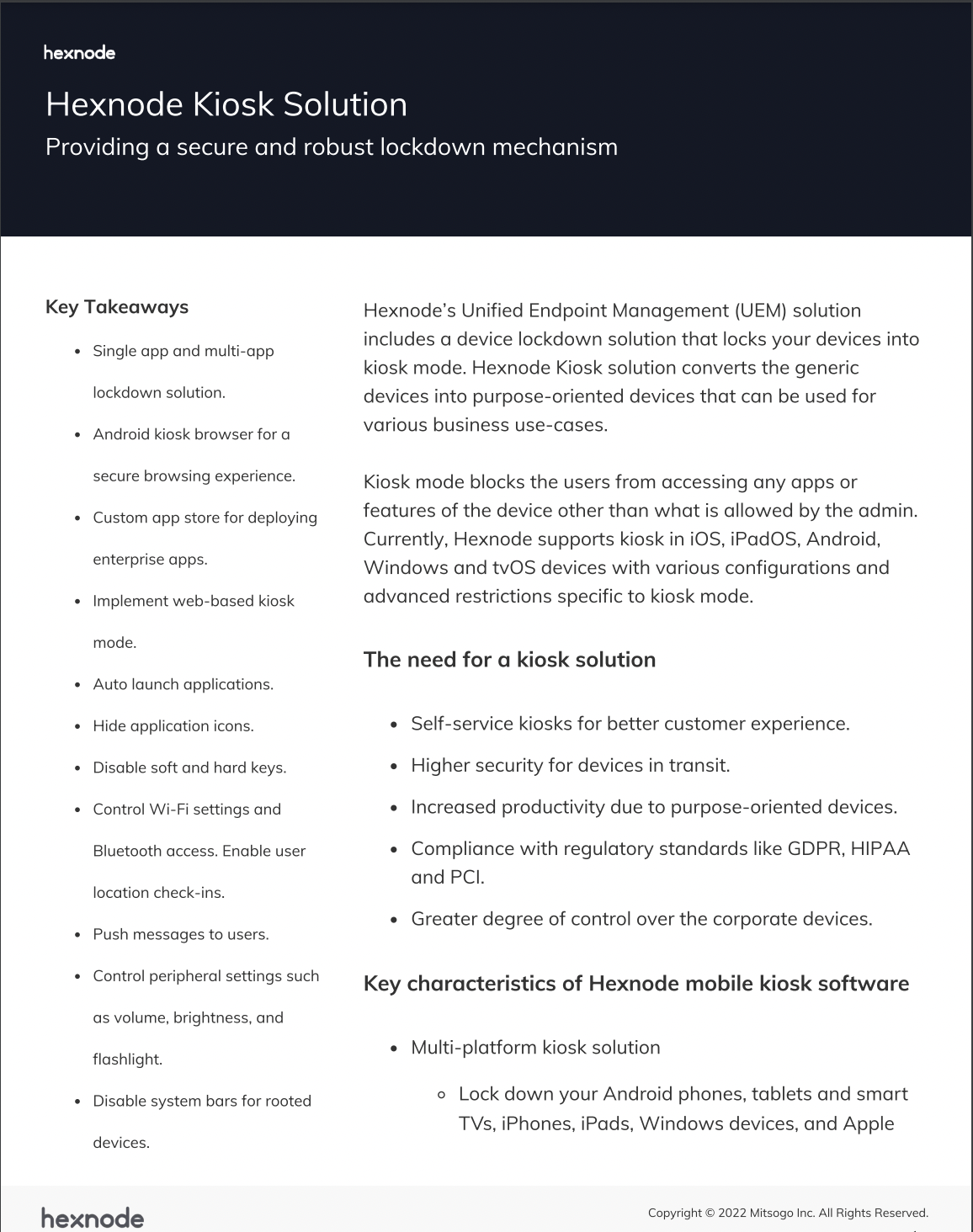
Featured resource
Hexnode Kiosk Solution
Summing up
Apple TV kiosk mode is a very useful and attractive feature. Locking down an Apple TV into kiosk mode can turn it into a delightful display board. The ability to configure kiosk mode with UEM solutions turns Apple TVs into a lucrative option for digital signage displays. Many hospitals, educational institutions and organizations want their devices to run a single app for purpose-specific operations. The single app mode in Apple TVs helps them to do just that. Hexnode’s advanced kiosk options such as disabling touch, auto-lock and more helps you take the kiosk mode in Apple TVs to another level. If you are more interested in kiosk mode, I would suggest reading up on kiosk mode for Android, iOS and Windows devices too.


Share your thoughts