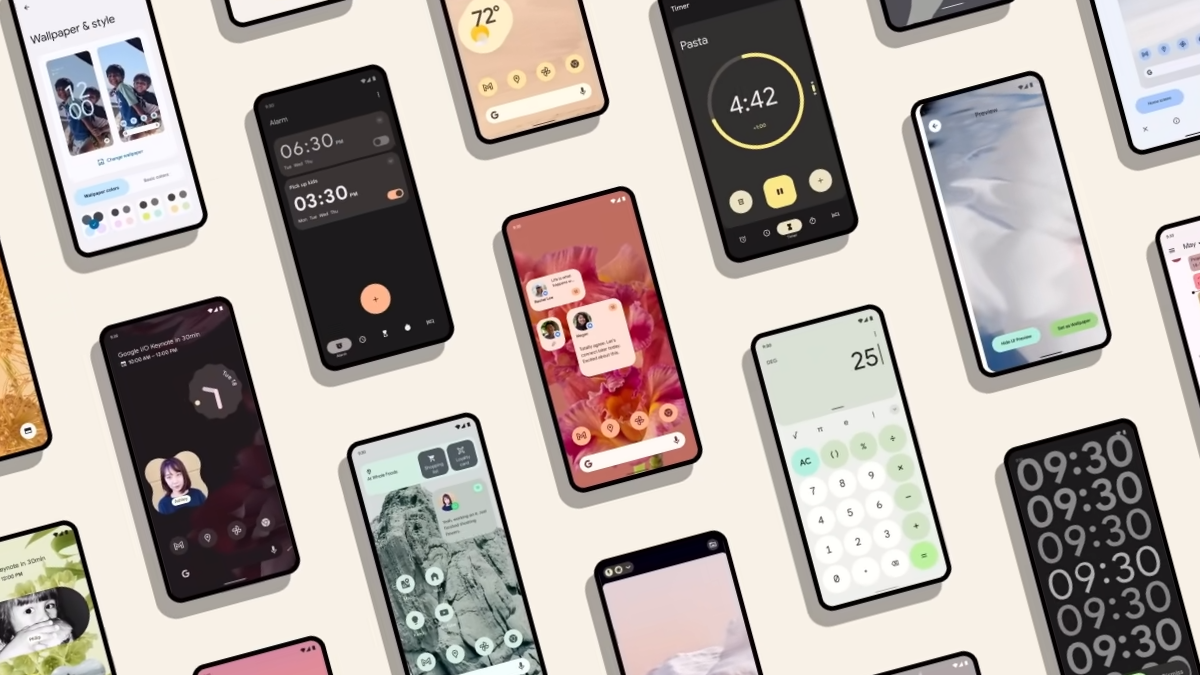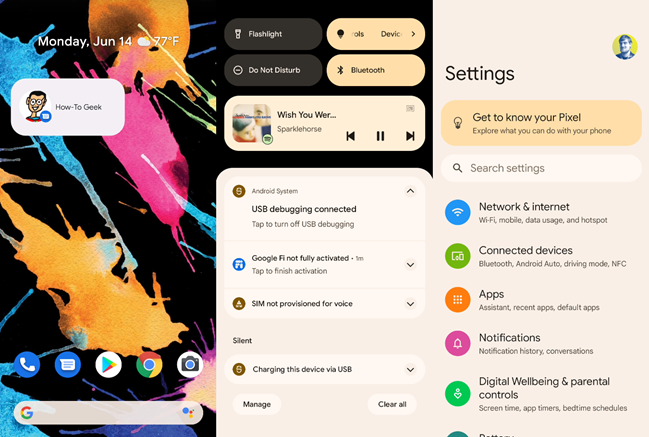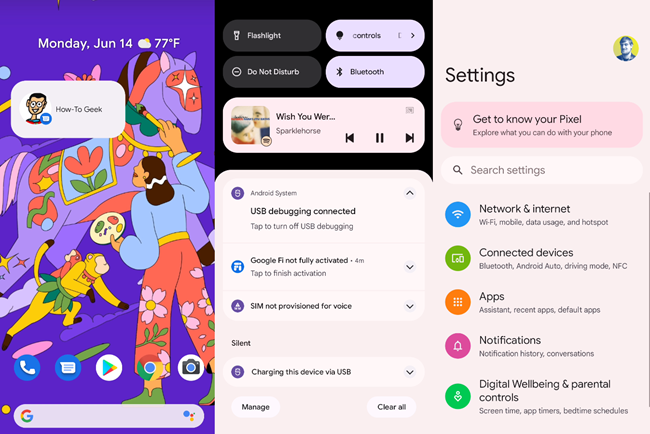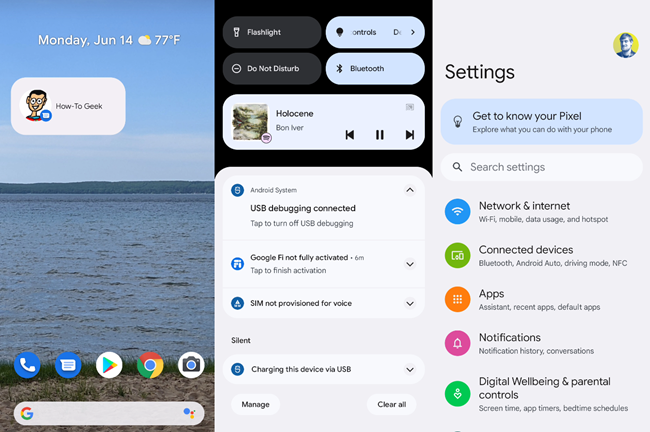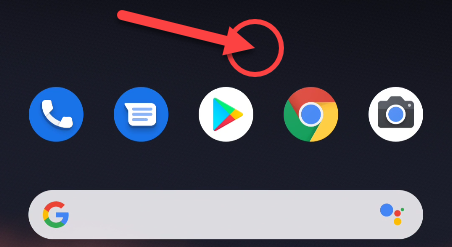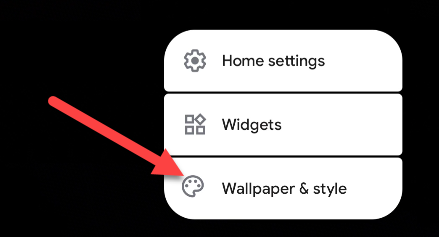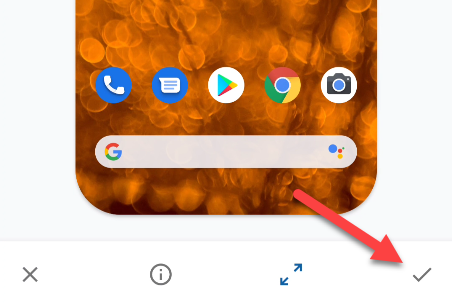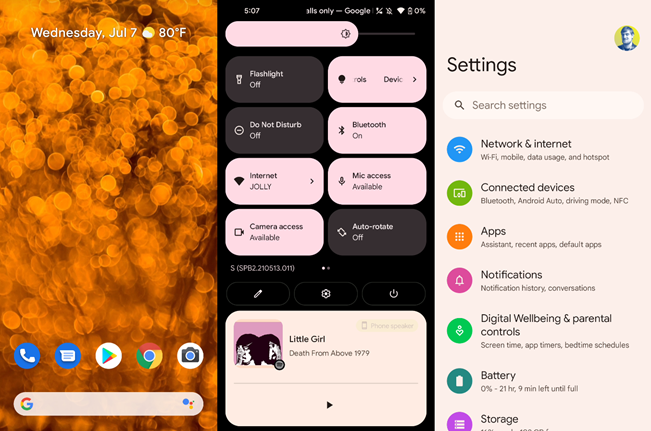Android 12 introduced a theming engine called "Material You." By simply switching wallpapers, you can completely change the colors of the Android UI. It's super easy to do and has a dramatic effect. We'll show you.
How does it work? Well, it's pretty simple. Android analyzes your wallpaper and chooses a few accent colors to use throughout the operating system. That includes the Quick Settings, icons, volume controls, lock screen, and much more. The theme works with light and dark modes.
So if you have a favorite wallpaper and you're running Android 12 or newer, that's literally all there is to it. Here are a few examples of how the wallpaper changes the colors.
Now that you've seen what it can do, let's change the wallpaper to get a new theme! First, tap and hold on the home screen.
Select "Wallpapers & Style" or the equivalent for the launcher that you're using.
Choose the wallpaper that you want and apply it to the home screen.
And now you have a brand new theme!
It really is that simple. Every wallpaper essentially comes with its own theme as long as you're running Android 12. Keep in mind that this process might look different on some devices and that some companies might not support it at all.