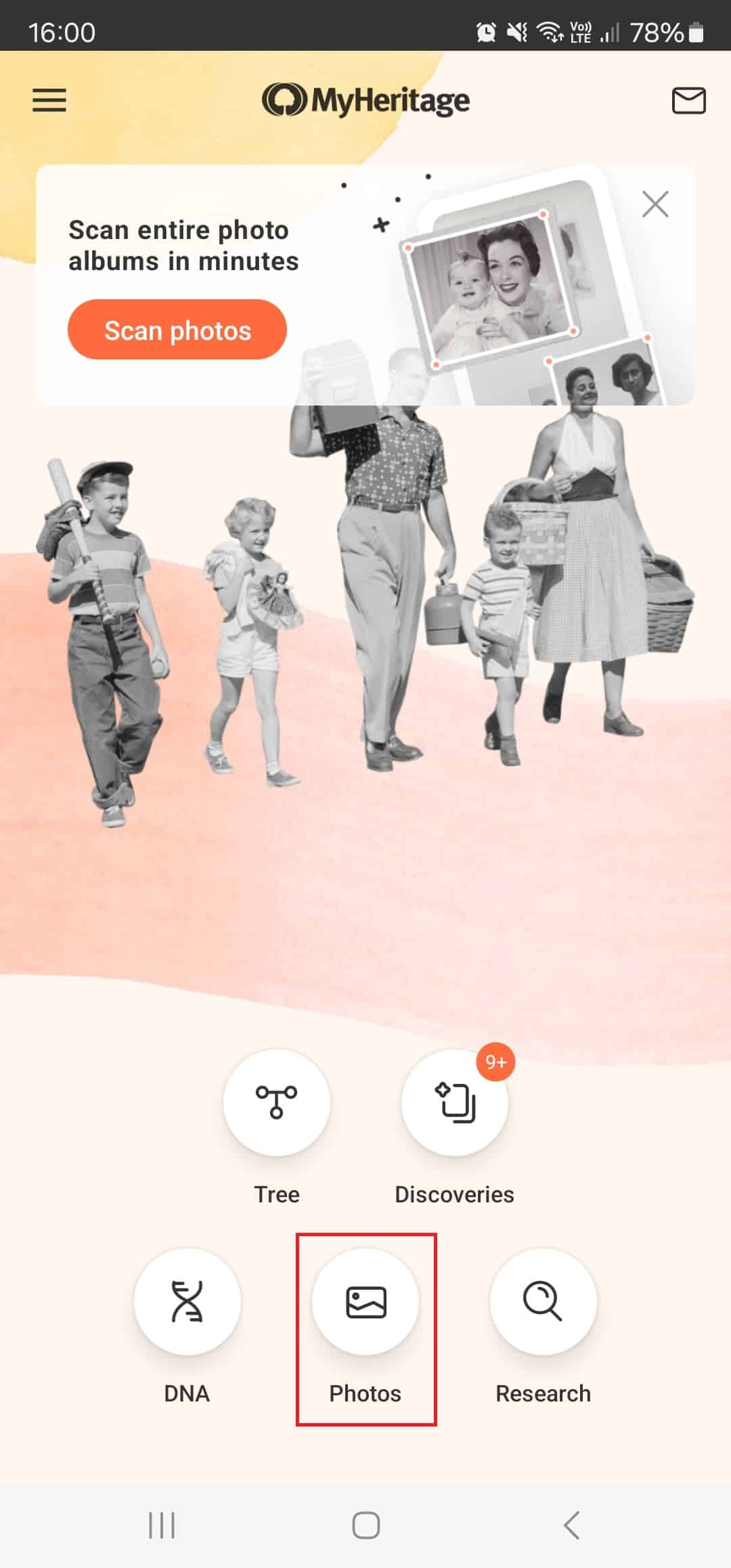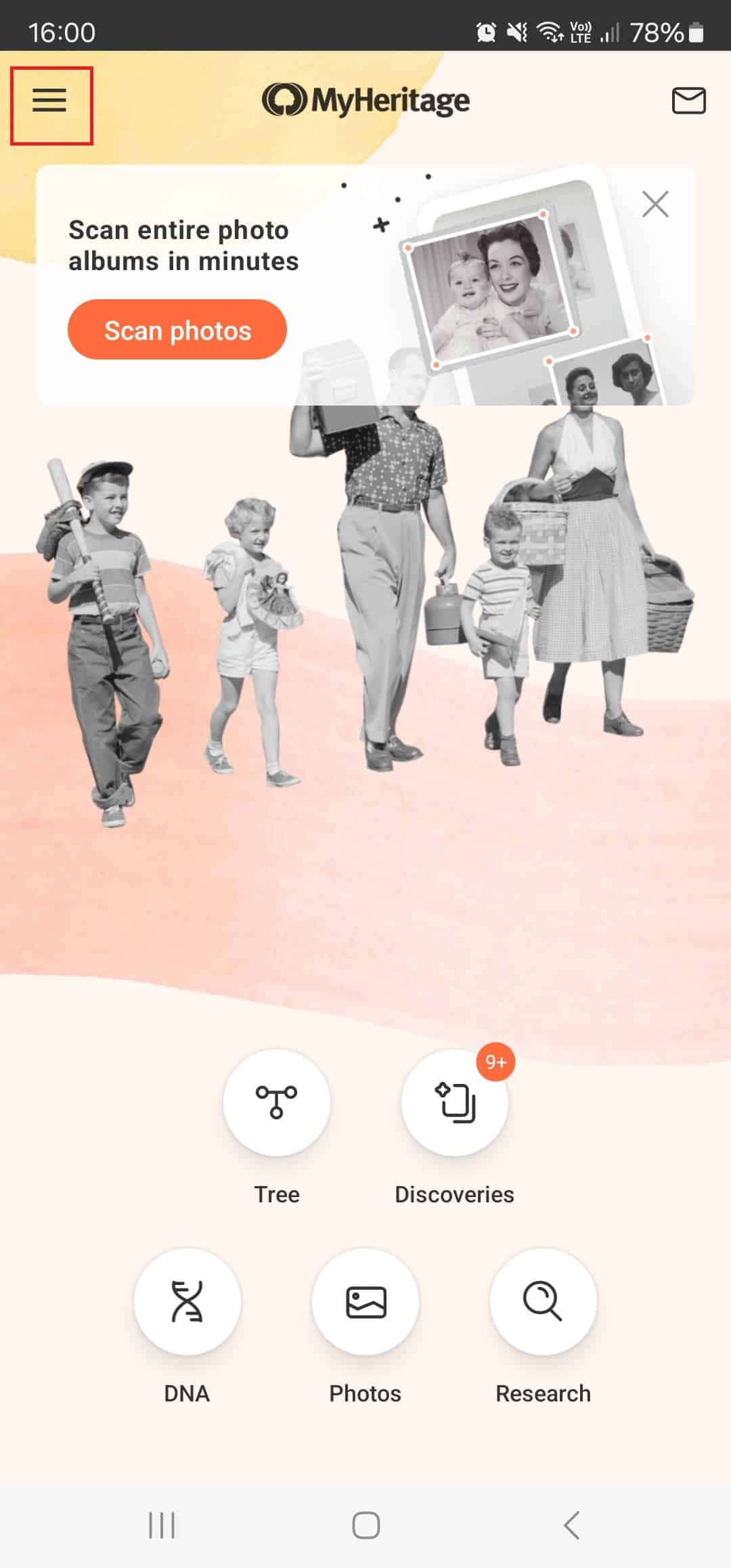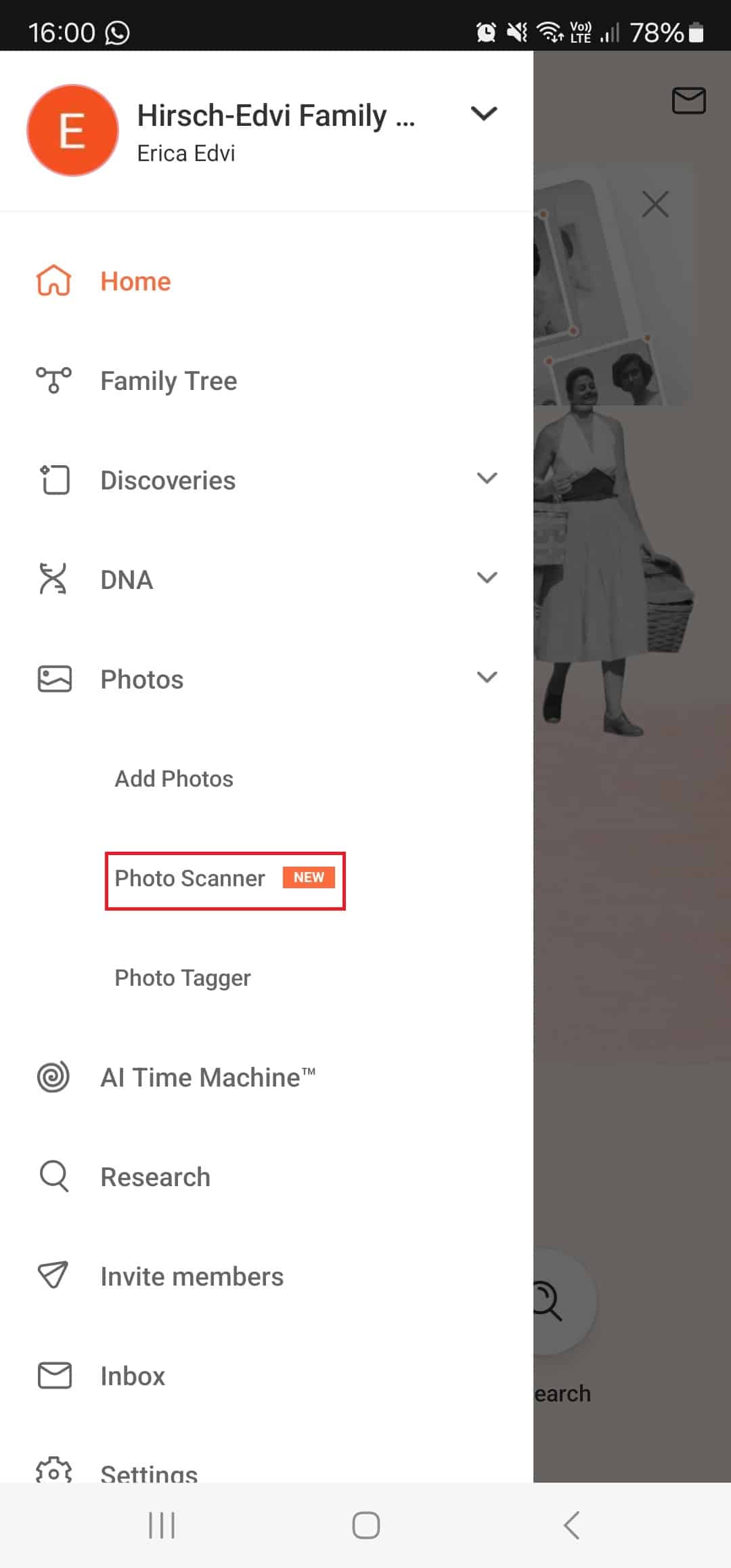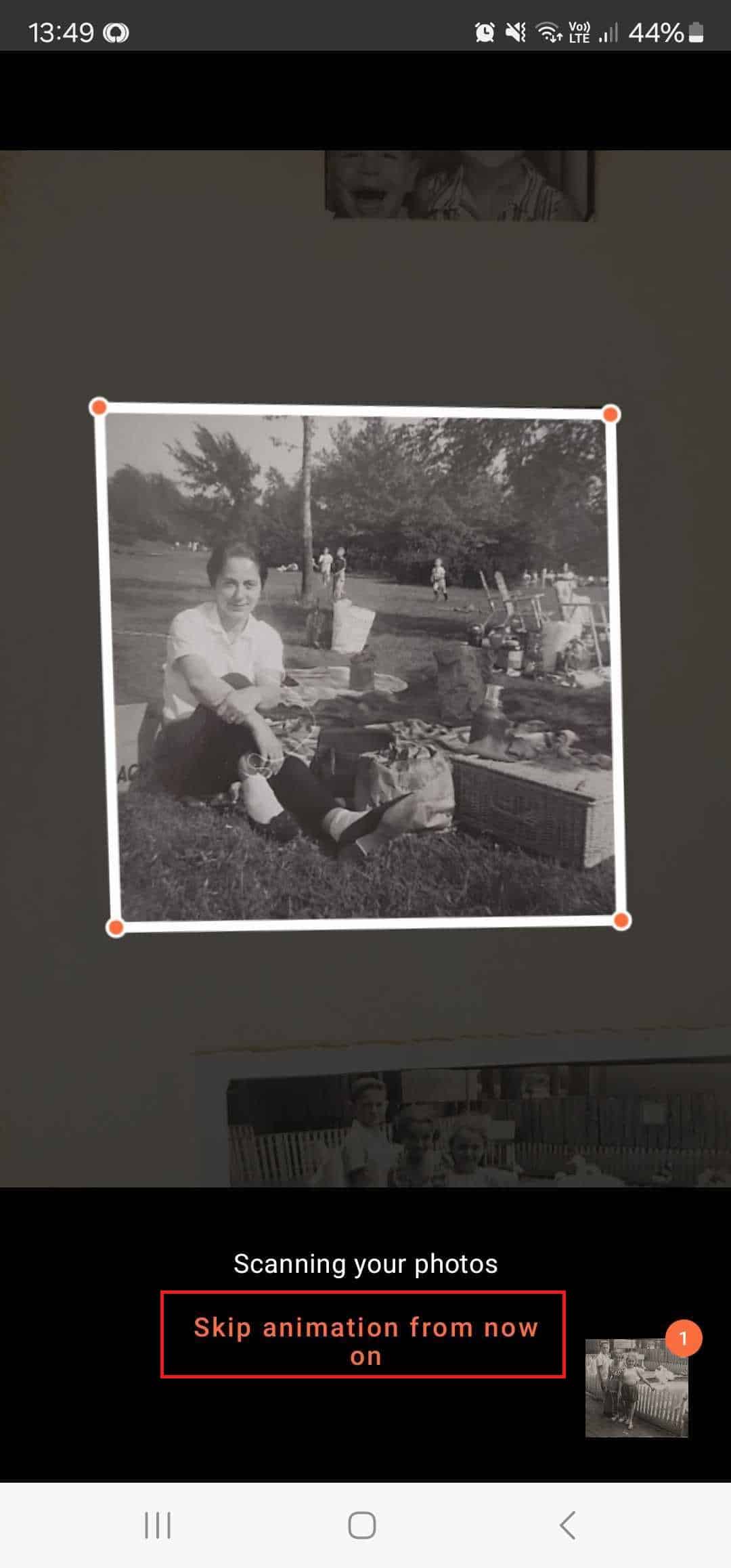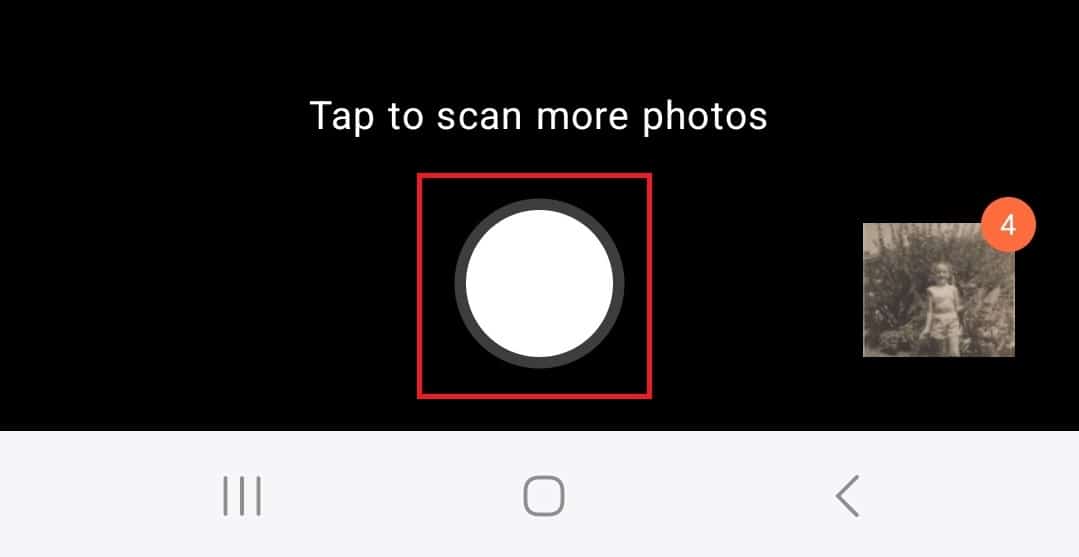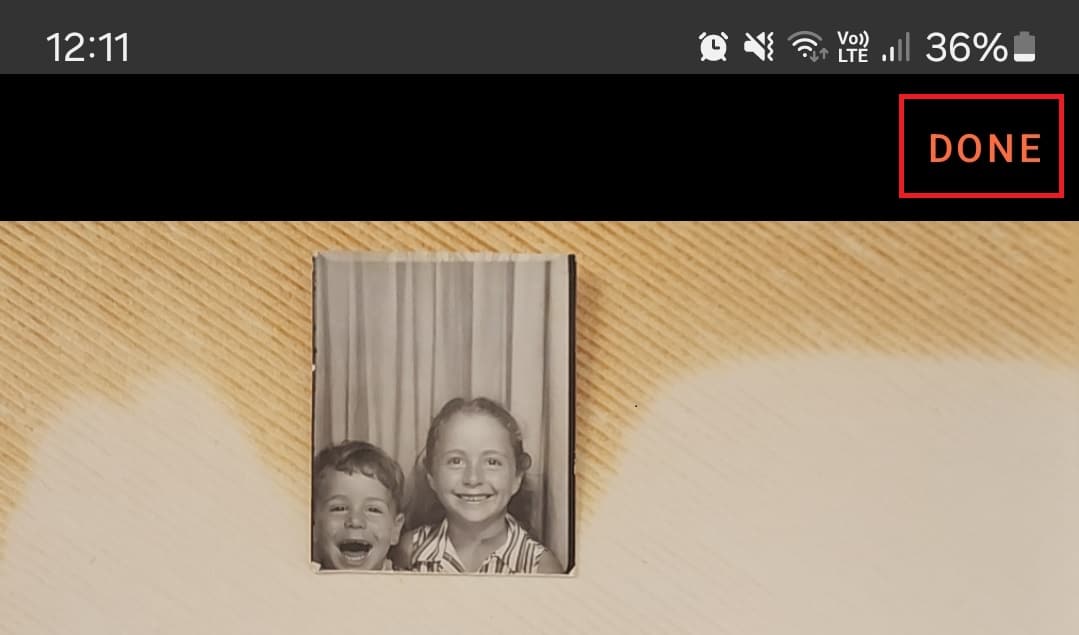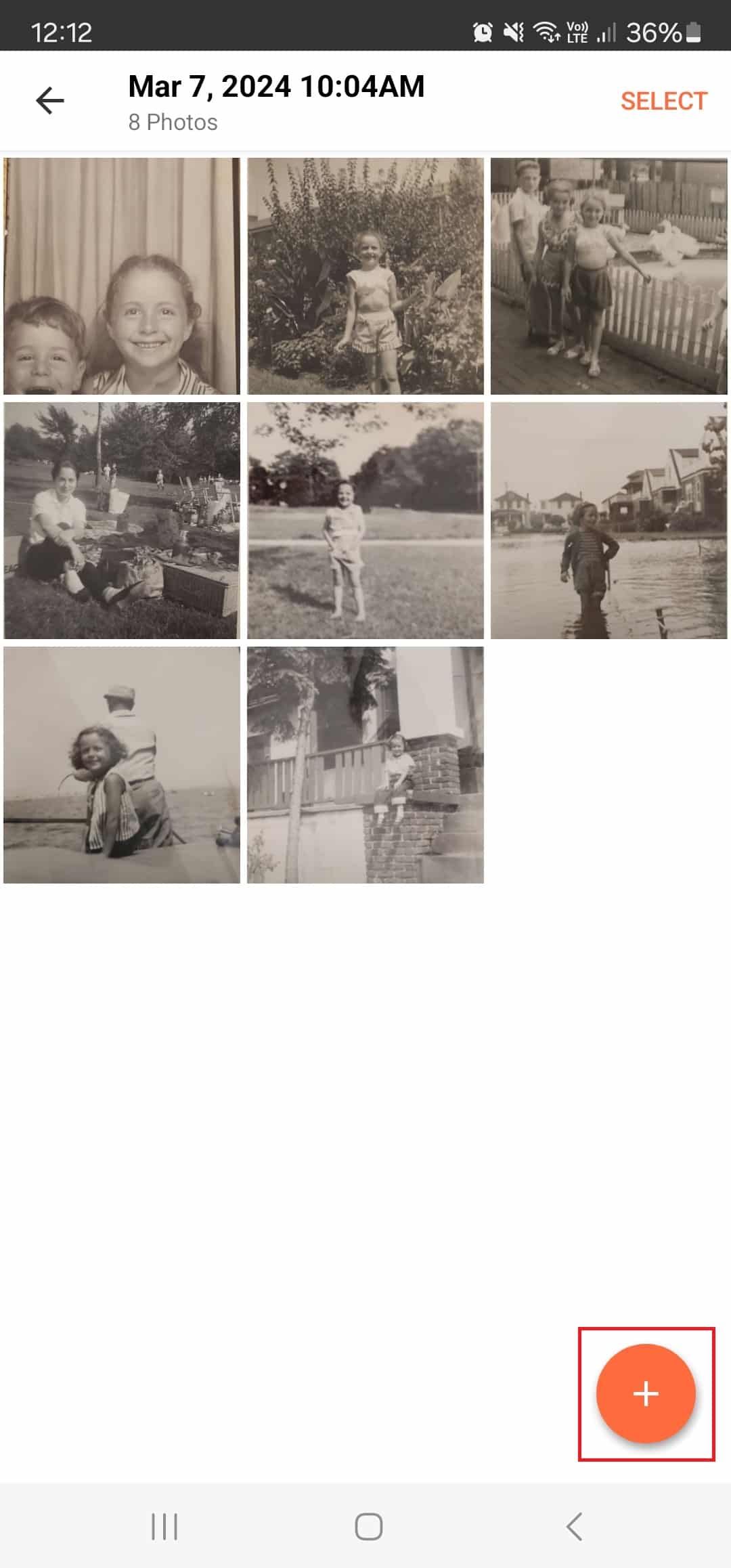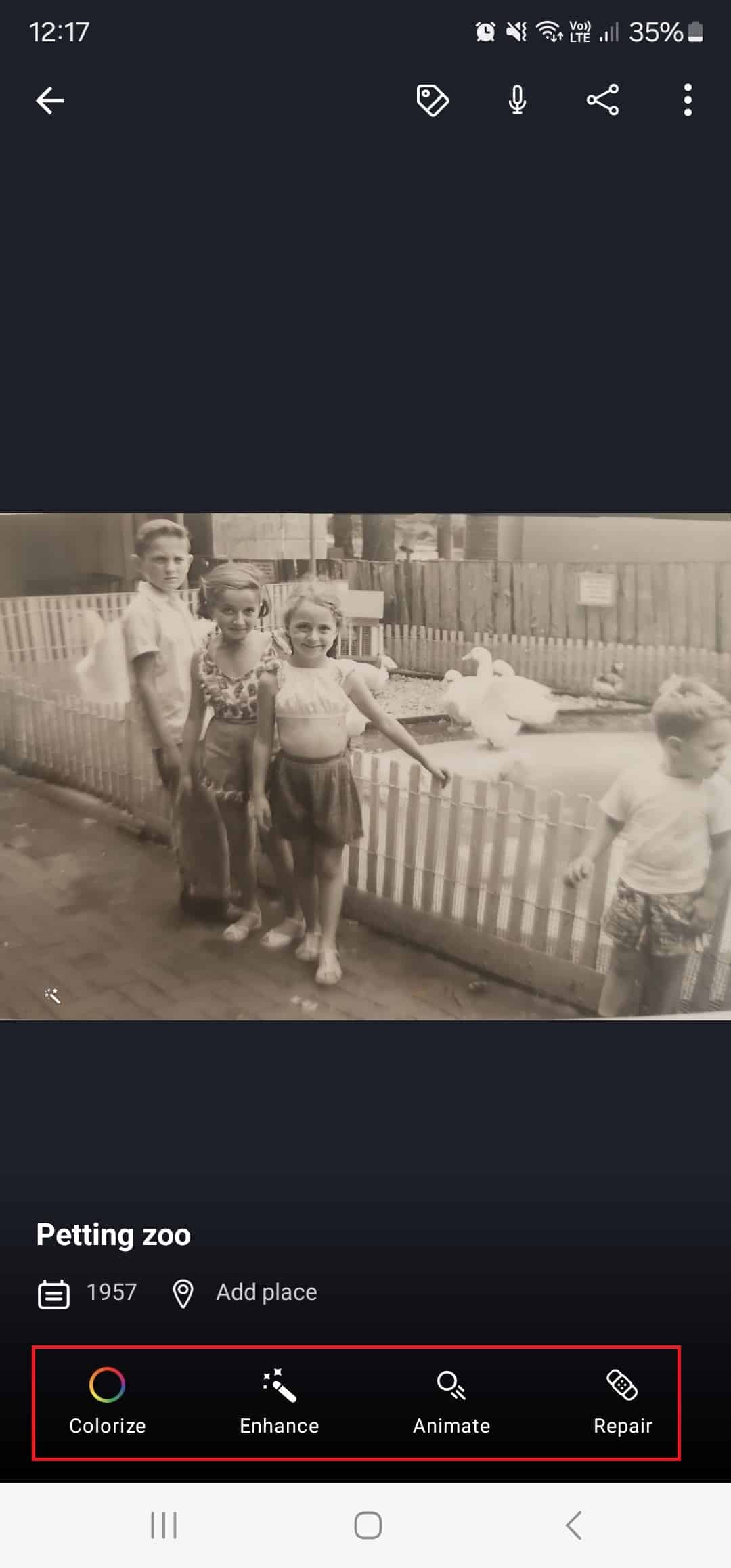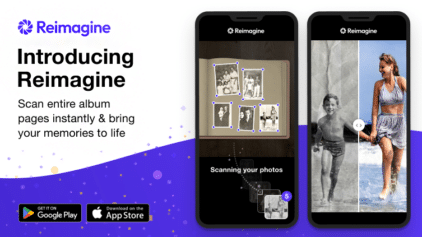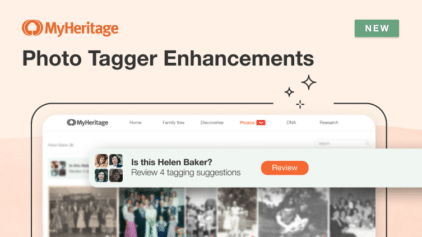New: Multi-Photo Scanner on the MyHeritage Mobile App
- By Erica


There’s nothing like indulging that sweet sense of nostalgia when you look at old photos. We’re delighted to announce that we’ve made it even easier to scan family photos using the MyHeritage mobile app. We recently added a powerful, state-of-the art Photo Scanner that uses Artificial Intelligence (AI) to capture entire album pages in one tap. The photos are then cropped automatically. The new Photo Scanner uses the same technology that we use in Reimagine, our standalone app for preserving and improving your family photos that we released last year. Users were excited to efficiently scan their cherished photos and have them sync with their MyHeritage family site. We’re excited to bring the same powerful technology to the MyHeritage mobile app, so you can preserve your family photos and improve them with our suite of photo features!
Watch the video below to see how easy it is to scan and organize your photos with Photo Scanner:
The MyHeritage mobile app is available on iOS and Android. If you aren’t using the MyHeritage app already, download it for free from the App Store or Google Play today.
How it works
Photo Scanner is a state-of-the-art feature developed by MyHeritage’s AI team. It enables quick and easy scanning of entire album pages or multiple loose photos in a single tap. The scanner then uses cutting-edge, cloud-based AI technology to automatically detect the individual photos and crop them, saving hours of work traditionally required with other scanners. Scanned photos are saved in a dedicated album on your MyHeritage family site.
Accessing Photo Scanner
Open the MyHeritage mobile app on your device. A banner appears with a quick shortcut to start scanning your photos. You can tap “Scan photos” on the banner to start scanning, or you can access Photo Scanner by tapping “Photos” on the home screen.
You can also access Photo Scanner from the app menu by tapping the “hamburger” menu on the top left of the screen.
From the app menu, tap “Photo Scanner”.
The first time you use Photo Scanner, a short tutorial plays and provides some tips for scanning. To achieve the best results, place the album on a flat surface, use indirect light to avoid glare, and hold the phone steady as you scan the photos. You can scan multiple loose photos or entire album pages at once. Photos are automatically cropped and saved in a new album on your family site. If any photos are on an angle, Photo Scanner also auto-rotates them to straighten the photos before saving.
Any time you scan photos to a new album, an animation plays as the photos are scanned and individually cropped. You can turn this animation off at any time if you want to scan even faster.
Tap the round button at the bottom center of the screen to continue scanning more album pages or photos.
You can see how many photos you’ve scanned and cropped so far on the bottom right of the screen, at the top right of the thumbnail. You can continue scanning more pages or photos immediately; you don’t have to wait until the photos are detected and cropped. Photo detection and cropping happens behind the scenes, and the number of photos processed (shown in orange) will update automatically. Tap the thumbnail at any time to view the photos you’ve scanned, or tap “Done”.
Tapping “Done” takes you to an album in the app that shows the photos you’ve just scanned. To add more photos to the same album, tap the orange “plus” button on the bottom right and then select “Scan photos to this album”.
The advantage of scanning and storing your photos on MyHeritage is that you can use our AI-powered photo features to improve their quality and keep them organized. You can colorize, enhance, repair, and animate the photos. You can also tag the faces in them, either in bulk using Photo Tagger, or individually. Tagging your photos enriches your family tree and enables you to search for photos of a specific person later on. If you’re unsure of the date when a photo was taken, PhotoDater™ can give its best guess when it was taken, which can open up new avenues in your family history research. To use the photo features, tap any photo in the album and select the action you want to perform.
Cost
Anyone can scan up to 5 album pages for free. As part of this update, we have introduced a new, app-only Photo plan that includes unlimited photo scanning and storage. The Photo plan is an annual plan that costs $49.90 per year. Complete subscribers are eligible for a 25% discount, and can enjoy the Photo plan for just $37. If you previously subscribed to the Reimagine photo app, you’ll also enjoy unlimited photo scanning on MyHeritage.
Try Photo Scanner today!
Photos do more than put faces to the names of your ancestors; adding photos enriches your family tree, and transforms it into a masterpiece. All genealogists should take the opportunity to preserve their family photos for posterity, and the addition of the new Photo Scanner on the MyHeritage app makes it easier to do so. More enhancements to the MyHeritage mobile app are on the way, so stay tuned for updates!