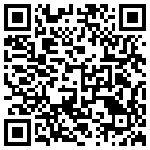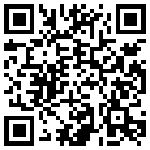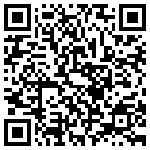Android Applications Tips and Tricks (Part 2)
Android Applications Tips and Tricks (Part 2)

Android has gone from strength to strength over the past few years. the operating system has quickly become a dominant force in the mobile industry today. The open-source platform is free from restrictions that come with other devices, and this has lead to the development of some really fantastic software.
In this Article I am gonna Show you Some Tips for Android OS and Also Some Applications that you Really Need on your Android phone if this is your First Time on Android!
Article Updated Daily with Latest Apps and Tips!
PART 2
Best Utility App
Sleep Now!
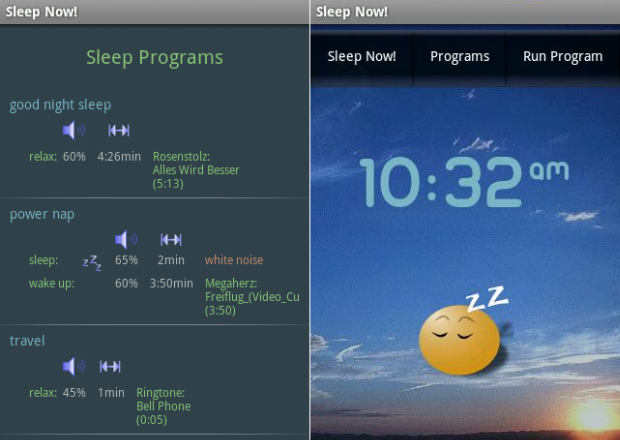
Gentle Alarm helps you wake up; Sleep Now!, by the same team, helps you fall asleep. It plays relaxing music or white noise to help you drift off, and uses Android accelerometer and touch screen to detect when you’ve fallen asleep. It will then let you sleep for as long as you’ve specified in the settings before playing an alarm of your choice to wake you up.
Sleep Now! is great for power napping, and the built-in automated sleep logger is interesting. The only downside is that it doesn’t integrate with Gentle Alarm. Perhaps in the future…
Price: $1 (free trial available, which works for three days in a row, then skips a day)
Sleep Now!
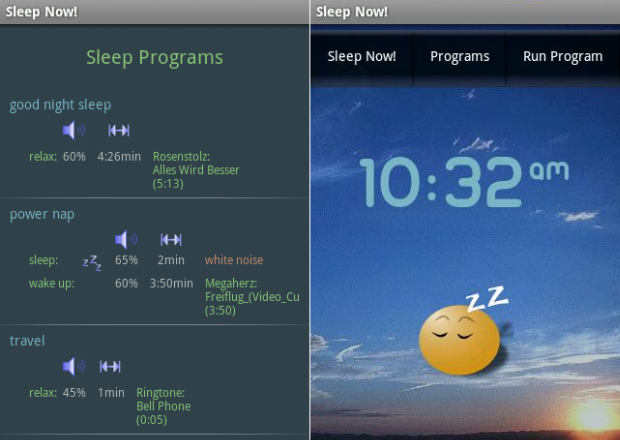
Gentle Alarm helps you wake up; Sleep Now!, by the same team, helps you fall asleep. It plays relaxing music or white noise to help you drift off, and uses Android accelerometer and touch screen to detect when you’ve fallen asleep. It will then let you sleep for as long as you’ve specified in the settings before playing an alarm of your choice to wake you up.
Sleep Now! is great for power napping, and the built-in automated sleep logger is interesting. The only downside is that it doesn’t integrate with Gentle Alarm. Perhaps in the future…
Price: $1 (free trial available, which works for three days in a row, then skips a day)
Best Tasks App
SMS Backup +
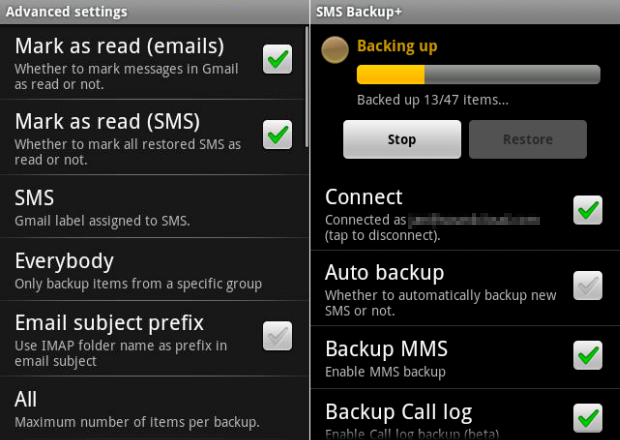
My last phone refused to sync to my computer. One day it turned itself off, and when I turned it back on again it had deleted all of my text messages. Dang.
SMS Backup automatically copies all your SMS messages to a folder on your Gmail account, as soon as you receive them. So not only do you keep a backup of every text you’ve ever written or received, but you also gain the ability to search all your messages within Gmail. And it’s all done in the background, so you do not even have to think about it.
Price: Free
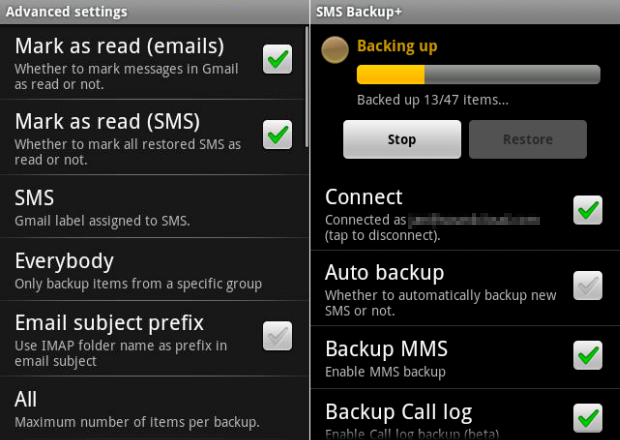
Best
Launcher
App
Slidescreen
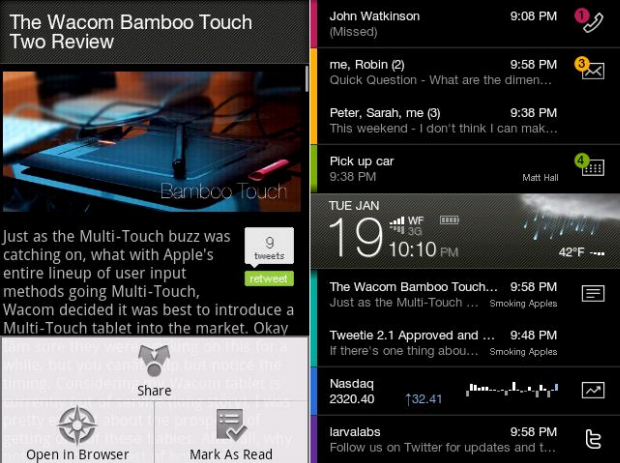
This home replacement application has a different slant to the others we’ve looked at so far; it’s focused on your information: text messages, email, phone calls, agenda, RSS feeds, and social networks.
Price: $6.99 (FREE ad-supported version available)
Best
Office App
TeamViewer
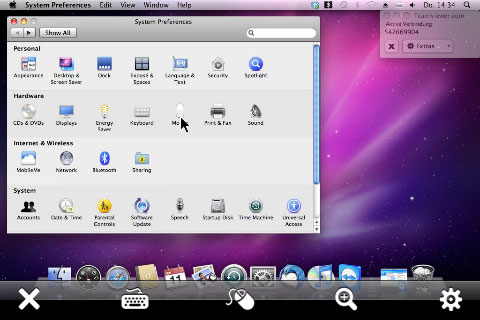
TeamViewer is another "remote control" application, aimed at the higher end of the market. (The Android application is free while its in beta, but the iPhone app costs $99.99)
It does justify this with a more elegant design and a host of advanced features, try it out before you buy it to make sure you need the extras.
Price: Free for beta use; full pricing will be announced in Feb 2011
Best Widget
Open Home
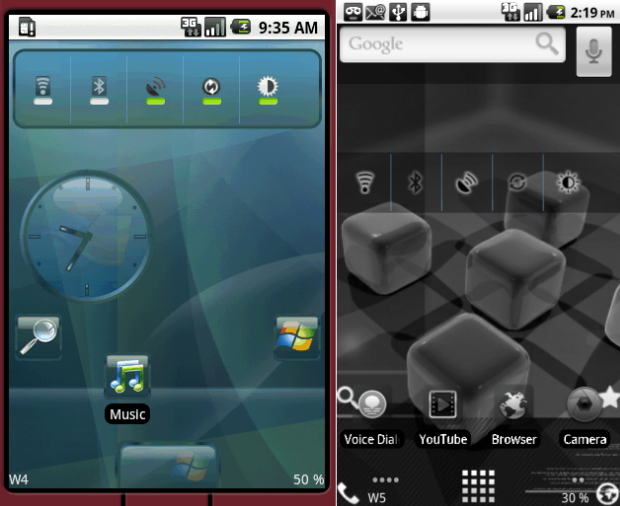
Open Home gives you access to hundred of free skins and icons packs, and adds a lot of customization options for fonts, colors, and so on. Download it, then search the Market for Open Home to see just how many skins are available. A couple are pictured in the screenshots below.
Price: $3.99
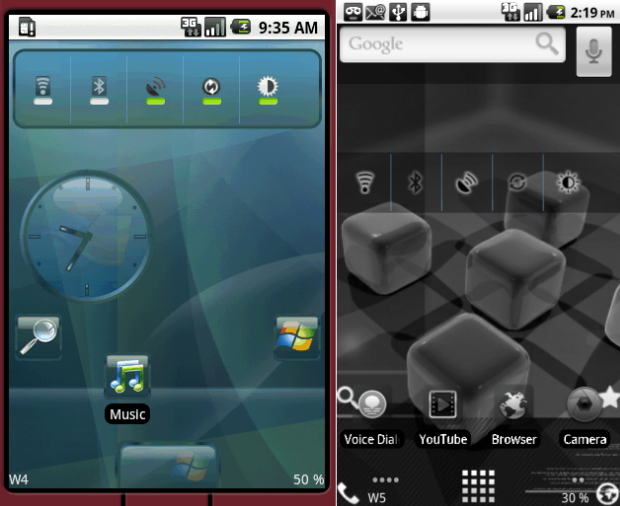
Android Tips and Tricks
Add More to Your Home Screen
So you know that you can add applications and widgets to the home screen. Have you ever looked at the different kinds of shortcuts that can be added, though?
You can add contact cards, so that you can call people in a hurry; bookmarks, for websites you absolutely need to have at your fingertips, geographical locations, for fast navigation; and music playlists, perhaps for different moods.
Streamline Your Application Updates
Android Market 2.2 introduced two new features to improve application updates: Update Automatically and Update All. Open Market, navigate to your Downloads, and tap any application to reveal an "Allow automatic updating" checkbox; tick this and the application will be updated whenever there’s a new version available.
That is, unless the new version requests some new permissions that way, a simple widget cannot suddenly gain control of your contact lists and emails without your allowing it to.
In the Downloads section, an Update All button will be visible if any of your applications have new versions available; tap it to install them all.
Quickly Search Using Your Voice
Hold down the Search button for a second or so, and a "Speak now" dialog will appear. Say something, and Google will search the web for it.
It does more than that: try saying, "navigate to [place]" or "call [business]". This YouTube videogives a great rundown of the different voice commands.
Take Screenshots Without Rooting
If you have rooted your device, you have a wide range of screenshot-taking applications to choose from: just Google screenshot android application rooted for a selection. If you have not, the procedure is surprisingly complex:
- Download and install the Android SDK.
- On your device, go to Settings > Application > Development. Check the "Enable USB Debugging" box.
- Plug your device in to your computer via USB.
- Run the DDMS.bat file inside the \tools\ directory, in the folder where you installed the Android SDK.
- A program called Dalvik Debug Monitor Service should appear, with your device listed in a panel on the left-hand side.
- Click the name of your device in the list.
- Click Device > Screen Capture in the window menu to open another window, Device Screen Capture.
- Press Refresh in this window to grab the current screen from the device.
- Press Save to save the screenshot to disk.
Article Updated Daily with Latest Apps and Tips!
PART 2
© 2023 YouMobile Inc. All rights reserved