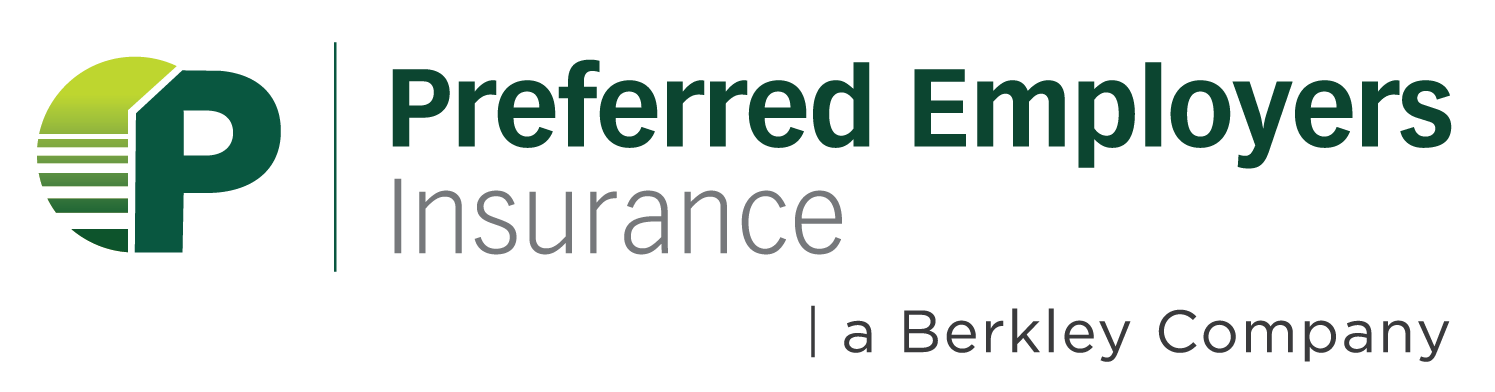Automatic Payments
Can I set my account up for automatic payments?
The answer is: yes!
First, set up and register your online account at Biller Direct here.
Second, after your account is registered, follow the instructions in the video below.
If you ever require assistance with any part of the setup, feel free to call us at (888) 472-9001.
1. Visit www.peiwc.com and select ‘Pay a Bill’
2. Click on ‘Enrolled/Login’ and log in to your Biller Direct account. If you do not have an account yet, select ‘Enroll’ and create a login ID and password.
2. Add a new form of payment
Navigate to your 'Payment Accounts' dropdown.
Select 'Add a Payment Method' & follow the guided steps.
We currently accept Bank Accounts or Credit Cards (Visa/Mastercard).
Effective July 1, 2023, we are unable to accept American Express Cards for premium payments.
Select 'Add' to save changes.
3a. Add a new automatic payment
Navigate to your Automatic Payment dropdown.
Select ‘Add Recurring Payment’.
Under PaymentName enter a Name for the Recurring Payment, click 'Continue’.
Select either ‘Amount Due’ or ‘Up to Amount’ to enter Payment Amount limits, if any, for this recurring payment schedule. Click ‘Continue’.
Select an Existing Payment Method from the dropdown or Add a new one by selecting Add. (Refer to step two to see how to add a payment method).
Carefully read the Billing Authorization and place a check mark on the agreement and acknowledgement. Click ‘Continue’.
Review accuracy of information provided. Click ‘Save Changes’.
3b. Update your automatic payment
Navigate to your 'Automatic Payment' dropdown.
Click on the eyeball next to your automatic payment.
Select the Payment Method dropdown & add your new form of payment.
Carefully read and confirm the Billing Authorization statement.
Save Changes.