If you have taken any of my workshops or spent any time at my Facebook page, you know that I am a big fan of grouped actions because I am too lazy to adjust every layer of a creative action that has more than five layers. 😉 If I was making an action myself, I would group it and provide everyone with a open layer version and also a group version. For actions from other designers, I would use the Elements Plus plug-in to group the layers for me, so I only had to adjust the one layer.
Well…..Shana from Florabella has ingeniously figured out a way to group layers of a long action without having to use Elements Plus plug-in. This action, which she named “Merge” is a part of her “Action Mixer” set, merges all the active layers of an action so you only have the adjust the opacity of that one layer. The other action in the set, “Add & Mix” allows you to add another action on top of an action already run. I have played with the actions a good deal and they work like a charm for both Photoshop Elements and Photoshop!
Below are the steps I took when running two fairly long actions on a snapshot of my daughter.
Step 1: Run the action. Turn off any black mask layers or layers that you may want to keep optional (extra brightening/darkening layers). Then run the Merge action.
Step 2: After running the Merge action, adjust the opacity of that one layer and turn on and use any black mask or optional layers that you had turned off. If you wish to run another action on top of that one, rename that layer (just to keep things straight for you) and click on Add and Mix action. The action will turn off the recent action layer and prompt you to run another action.
Step 3: After running the Add and Mix action and the 2nd action of your choice, turn off the option layers again and run the Merge action for a second time. Important tip – you need to be on an active layer, not a hidden layer (only layers with an eyeball icon are active) for the Merge action to run.
Step 4: Rename the second action layer and move the layers around if you choose (click and drag a layer up or down). I moved Newberry down to next to Sumter.
Step 5: Adjust the layer opacity of the top action layer so that you can see the action layer below it. Turn on any optional layers and use them to suit. In the example below, I turned on the Lesson Reds layer, used a white brush and brushed on areas that were too reddish. I lowered the Newberry layer to just 29% and the Sumter layer to like 80% (not shown).
Flatten and discard any hidden layers you ended up not using.
***Now, not only is this action fantastic, it is FREE for a limited time at her Facebook fan page, so I strongly encourage you to go grab it now! *** And, to help you understand how these actions work, Shana made a wonderfully helpful video tutorial which I have embedded below.
If you are not already a Florabella fan, you will be after seeing some before and after shots with her actions. I have her Black & White, Vintage and Color Haze action sets and love them to pieces!! Her new Luxe and Luxe II action sets look out-of-this-world, both which are availiable for Photoshop and Photoshop Elements!

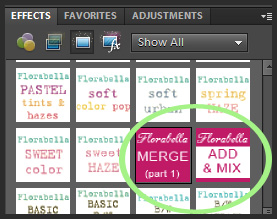
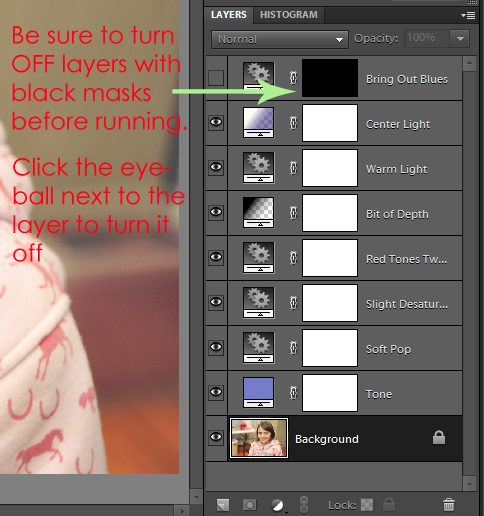
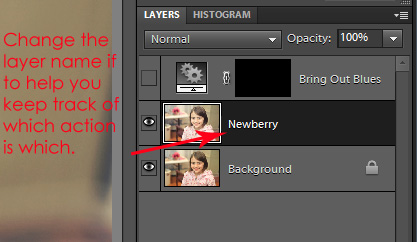
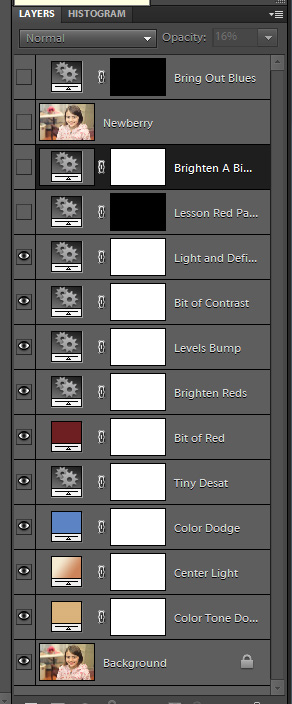
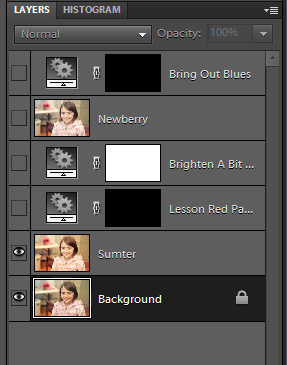
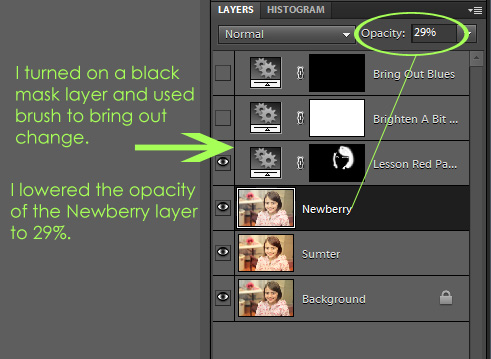







i love her actions and this new feature too! 🙂
Amanda, I love this instructional. Just caught ur tweet & hopped over to see what was going on. The only thing missing is the final shot of your girl. It must have been beautiful!
Hi, just wanted to thank you for the great post. It really helped it all click for me! You explained it all very well 🙂 Look forward to reading more here.
Gracias, buena tarde, las acciones florabella se venden en español?